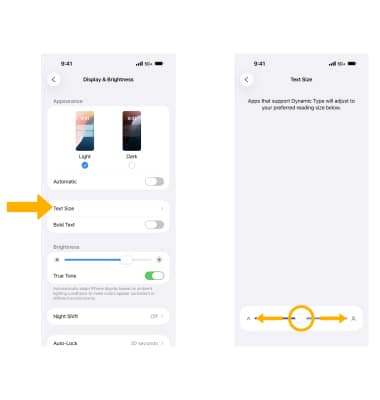In this tutorial, you will learn how to:
• Access display settings
• Adjust screen brightness
• Edit display appearance
• Turn Night Shift on or off
• Edit Auto-Lock settings
• Change text size
Access display settings
1. From the home screen, select the ![]() Settings app.
Settings app.
2. Scroll to and select Display & Brightness.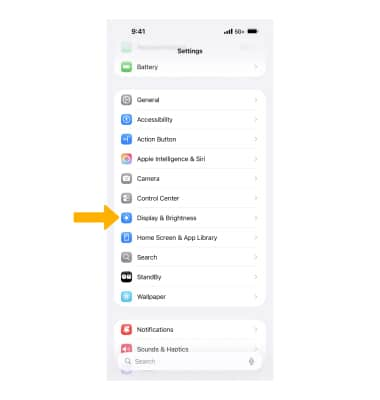
Adjust screen brightness
From the Display & Brightness screen, select and drag the Brightness slider to the desired brightness.
Note: Alternately, to quickly change screen brightness, swipe down from the upper right corner of the screen to access the Control Center, then select and drag the Brightness bar up or down to the desired brightness.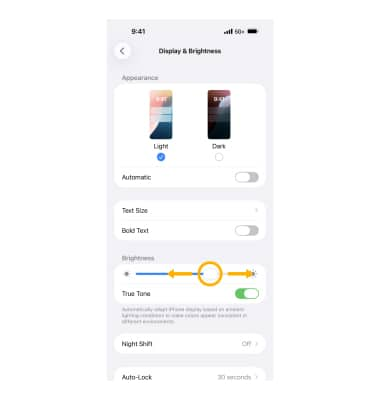
Edit display appearance
Dark mode makes every element on the screen easier on your eyes and is seamlessly integrated throughout the system. From the Display & Brightness screen, select Dark.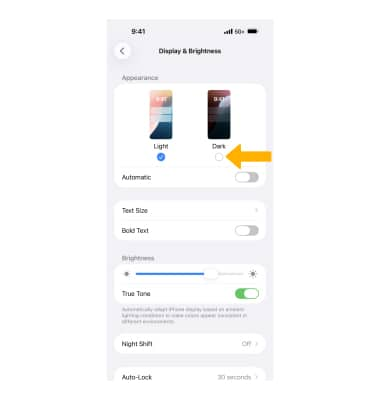
To automatically transition iPhone appearance between light and dark based on time preference, select the ![]() Automatic switch. Select Options, then select Sunset to Sunrise or Custom Schedule and edit settings as desired.
Automatic switch. Select Options, then select Sunset to Sunrise or Custom Schedule and edit settings as desired.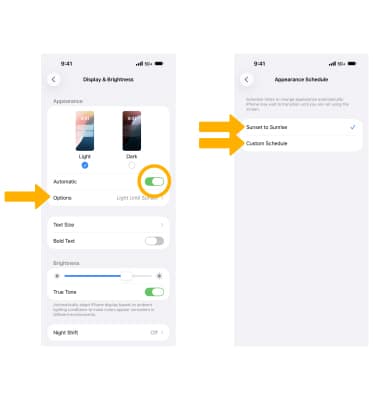
Turn Night Shift on or off
From the Display & Brightness screen, select Night Shift then edit settings as desired.
Note: Night Shift uses the clock and geolocation of your iOS device to determine when it’s sunset in your location, then it automatically shifts the colors of your display to warmer colors. In the morning, it returns the display to its regular settings.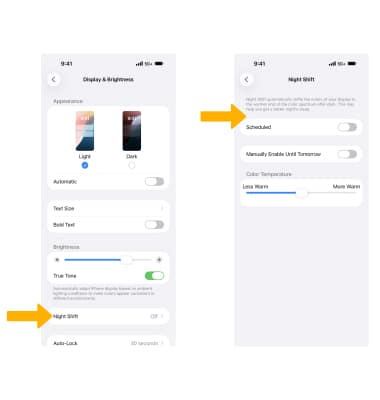
Edit Auto-Lock settings
From the Display & Brightness screen, select Auto-Lock. Select the desired Auto-Lock option, then select the Back arrow.
Note: When in Low Power Mode, auto-lock is restricted to 30 seconds.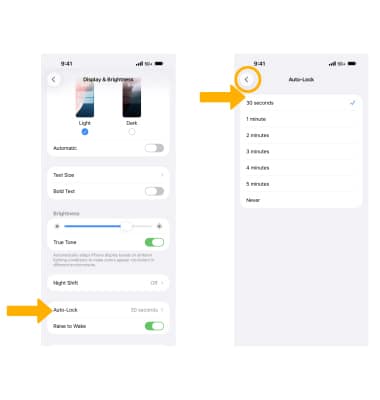
Change text size
From the Display & Brightness screen, select Text Size then select and drag the Text Size slider.