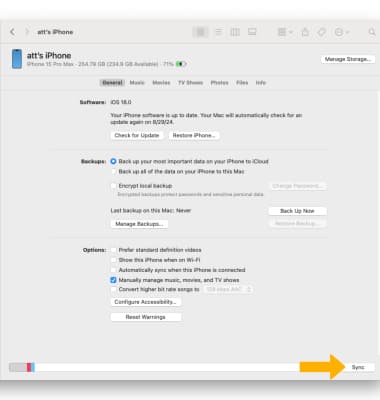Sync & Transfer Content (Finder)
Which device do you want help with?
Sync & Transfer Content (Finder)
Use Finder to sync, back up, or transfer your contacts, photos, music, apps, calendars, books, movies, ringtones, and more.
INSTRUCTIONS & INFO
In this tutorial, you will learn how to:
• Access Finder
• Restore iPhone from backup
• Access your device over Wi-Fi
• Automatically sync iPhone
• Manually sync iPhone
Access Finder
Connect the device to the computer using the included cable, then from your computer open  Finder.
Finder.
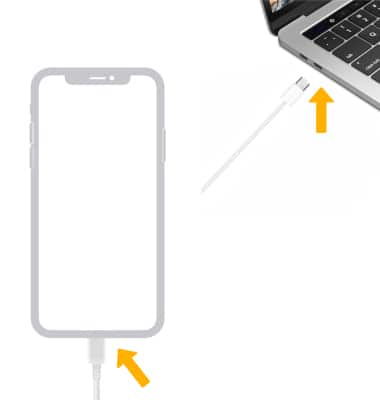
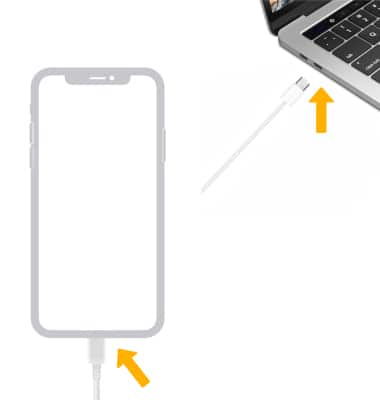
Restore iPhone from backup
To back up content to a new device, from  Finder click the desired Device pane. Click Restore iPhone, then follow the prompts.
Finder click the desired Device pane. Click Restore iPhone, then follow the prompts.
Note: Your device must be connected to you computer to appear in Finder. If prompted, click Get Started. Find My must be disabled to restore your iPhone. To turn off Find My, from your iPhone select the Settings app > Apple ID > Find My > Find My iPhone >
Settings app > Apple ID > Find My > Find My iPhone >  Find My iPhone switch.
Find My iPhone switch.
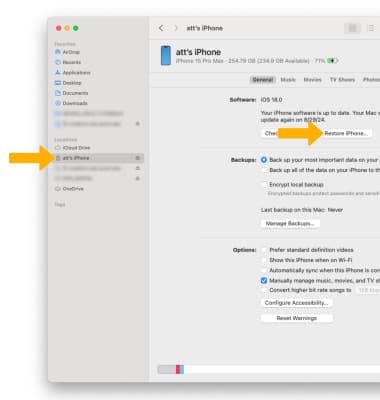
Note: Your device must be connected to you computer to appear in Finder. If prompted, click Get Started. Find My must be disabled to restore your iPhone. To turn off Find My, from your iPhone select the
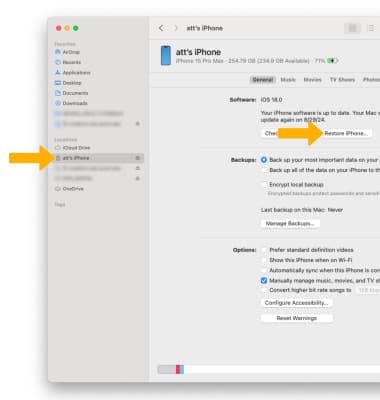
Access your device over Wi-Fi
To access your device when your computer and the iPhone are on the same Wi-Fi network, from  Finder click the desired Device pane then click the Show this iPhone when on Wi-Fi checkbox, then click Apply to confirm.
Finder click the desired Device pane then click the Show this iPhone when on Wi-Fi checkbox, then click Apply to confirm.
Note: Your device must be connected to you computer to appear in Finder. Whenever the computer and the iPhone are on the same network, the iPhone will appear in Finder and you can sync it.
Note: Your device must be connected to you computer to appear in Finder. Whenever the computer and the iPhone are on the same network, the iPhone will appear in Finder and you can sync it.
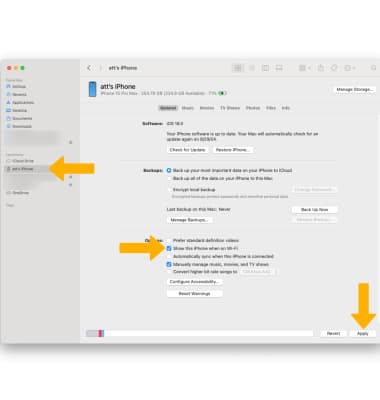
Automatically sync iPhone
To set up automatic syncing, from the Finder window click the Automatically sync when this iPhone is connected checkbox then click Apply to confirm.
Note: The iPhone will sync automatically when the iPhone is connected to the computer or when the iPhone is plugged in to power, and the iPhone and the computer are on the same Wi-Fi network.
Note: The iPhone will sync automatically when the iPhone is connected to the computer or when the iPhone is plugged in to power, and the iPhone and the computer are on the same Wi-Fi network.
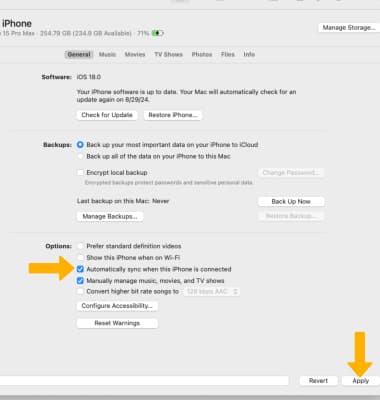
Manually sync iPhone
When your iPhone is connected to iTunes, from the Finder window click Sync at any time to sync your iPhone.
Note: Learn more from the Apple support article: Sync your iPhone, iPad, or iPod using your computer.
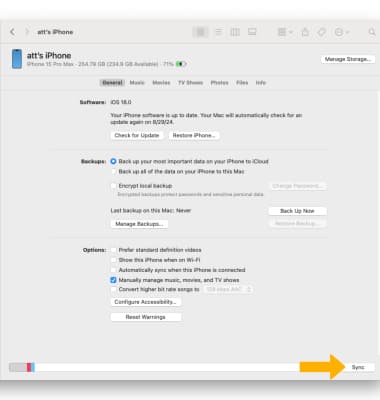
Note: Learn more from the Apple support article: Sync your iPhone, iPad, or iPod using your computer.