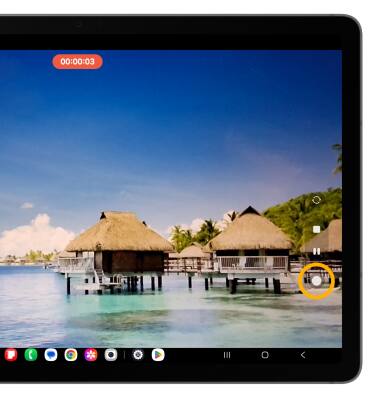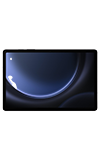In this tutorial, you will learn how to:
This tutorial requires you open the Camera app. To access the camera from the home screen, select the ![]() Camera app.
Camera app.
Switch between front and rear cameras
Select the Switch camera icon.
Note: You cannot switch the camera while you are recording a video.
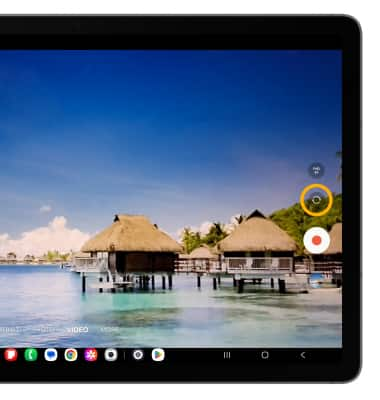
Focus the camera
Select the desired area of the photo you wish to focus on. A circle will appear when the area is selected.
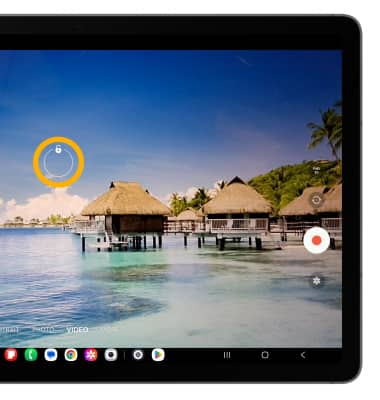
Zoom in and out
Move two fingers apart towards the edge of the screen to zoom in. Move two fingers inward towards the middle of the screen to zoom out.
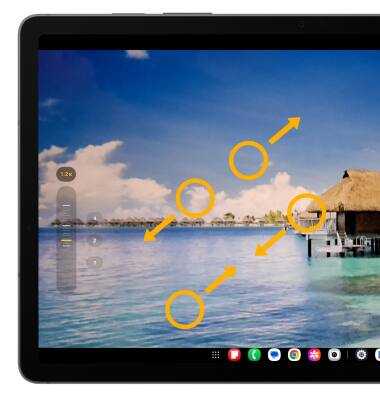
Record a video
From the Camera screen, swipe left to access Video mode then select the Record icon.
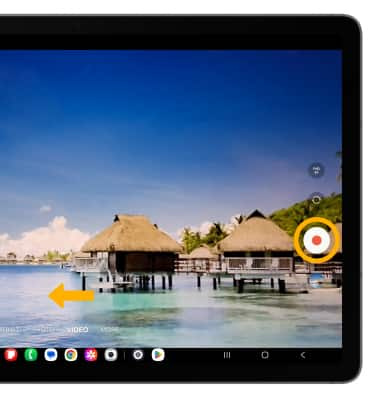
Pause, stop and save a video
Select the Pause icon to pause the video. Select the Stop icon to finish recording.
Note: To resume a recording, select the ![]() Record icon. Videos are automatically saved when recording ends.
Record icon. Videos are automatically saved when recording ends.
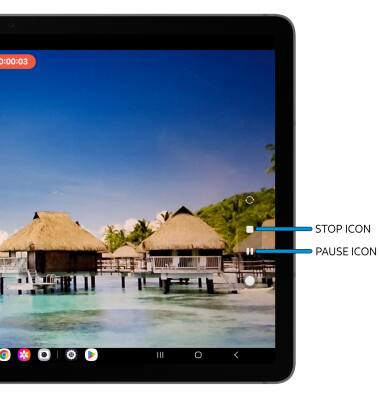
Capture a still image while in video mode
Select the Capture icon.