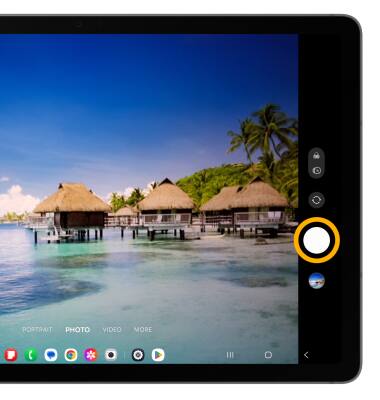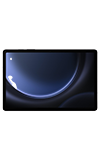In this tutorial, you will learn how to:
• Switch between front and rear cameras
• Focus the camera
• Zoom in and out
• Take a photo
This tutorial requires you open the Camera app. To access the camera from the home screen, select the  Camera app.
Camera app.
Switch between front and rear cameras
Select the Switch camera icon.
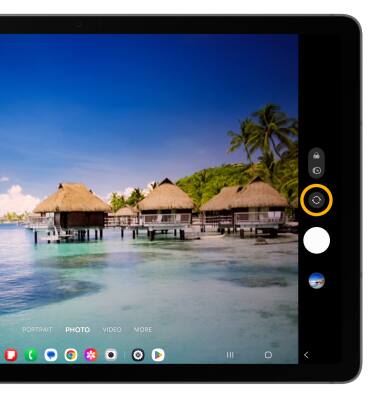
Focus the camera
Select the desired area of the photo you wish to focus on. A circle will appear when the area is selected.
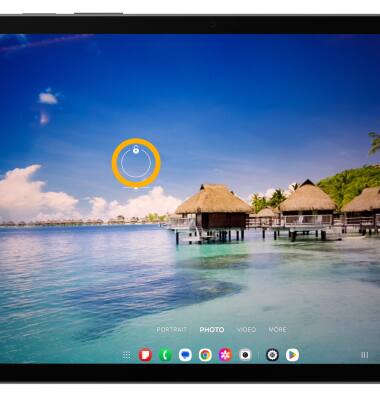
Zoom in and out
Move two fingers apart towards the edge of the screen to zoom in. Move two fingers inward towards the middle of the screen to zoom out.
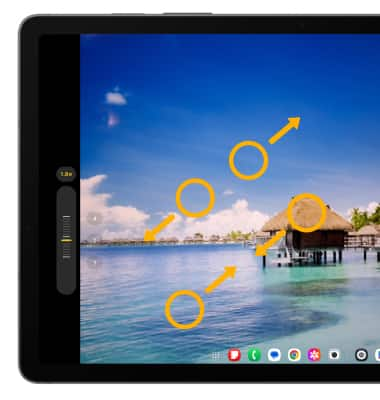
Take a photo
Select the Capture icon.
Note: Alternately, you can take a picture by pressing either of the Volume buttons.