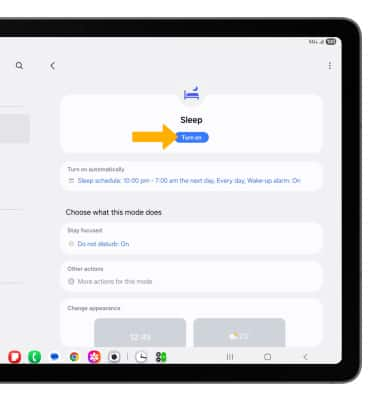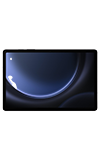In this tutorial, you will learn how to:
• Activate vibrate or silent mode
• Use Sleep mode
Adjust volume
Note: To use the Volume keys to adjust ring volume, select the either Volume button >
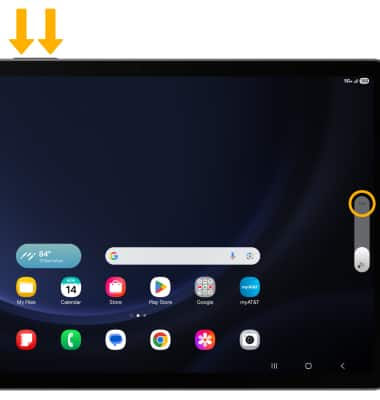
2. Select and drag the Volume bars up or down as desired.

Activate vibrate or silent mode
Note: When Vibrate mode is active, the
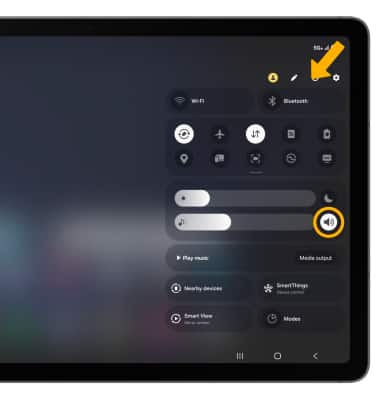
Access additional volume settings
2. Select Sound. Edit sound settings as desired.
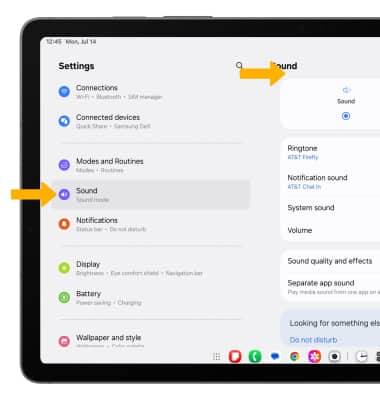
Change ringtone
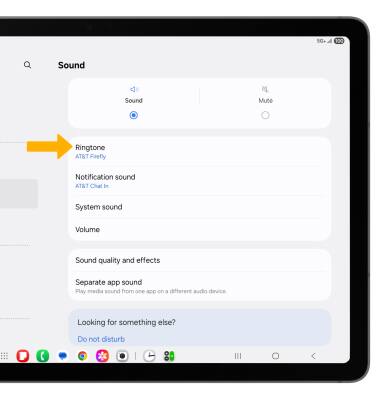
2. Select the desired ringtone, then select the back arrow.
Note: For steps to assign a ringtone to a contact, please see the Contacts tutorial.
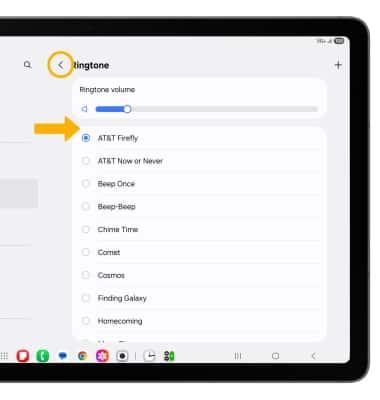
Turn on/off do not disturb mode
Note: When Do not disturb mode is active, the
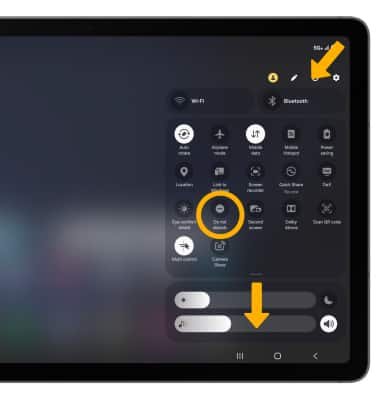
Use Sleep mode
1. Enabling Sleep mode will automatically darken your screen and set your phone to Do Not Disturb during sleeping hours. From the home screen, swipe down from the upper right corner of the screen, then select the ![]() Settings icon.
Settings icon.
2. Scroll to and select Modes and Routines. From the Modes tab, select Sleep.
Note: If it is your first time accessing Sleep mode, select Start.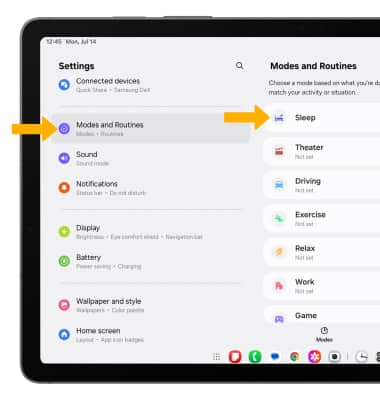
3. Edit the schedule as desired, then select Next.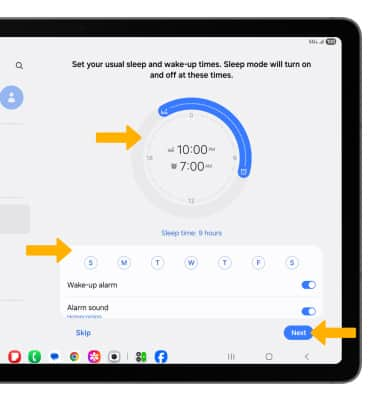
4. Edit the Do not disturb settings as desired, then select Done.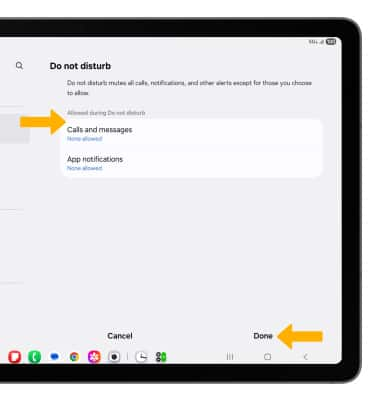
5. Edit sleep mode settings as desired, then select Done.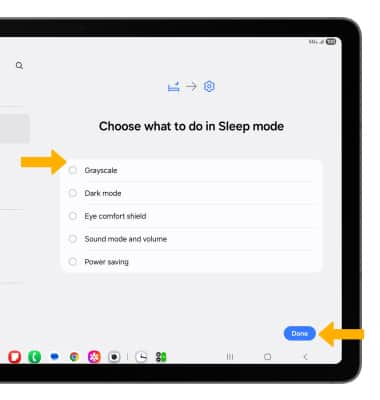
6. From the Sleep mode settings screen, select Turn on to manually turn on Sleep mode.