Software Version
Which device do you want help with?
Software Version
Determine your current device software version and check for updates.
INSTRUCTIONS & INFO
The images and steps in this tutorial reflect the latest software version (14.0).
In this tutorial, you will learn how to:
• View software version
• Check for updates
• Check for updates
View software version
1. Swipe down from the Notification bar, then select the  Settings icon.
Settings icon.
2. Scroll to and select About tablet, then select Software information.
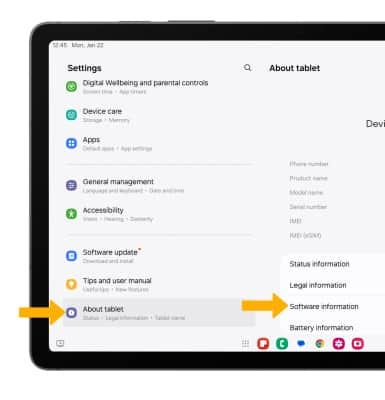
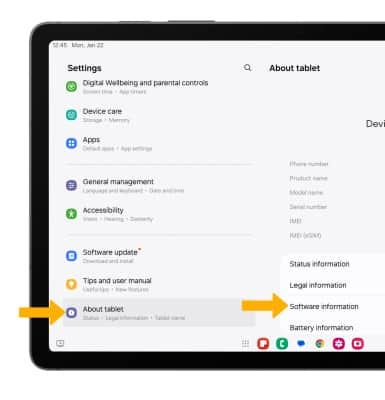
3. Android version and Baseband version can be viewed.

Check for updates
1. From the Settings screen, scroll to and select Software update then select Download and install.
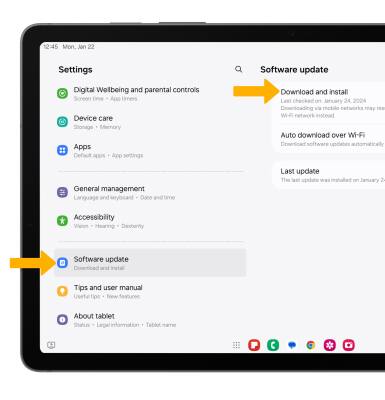
2. If an update is available, follow the on-screen prompts.
Note: If an update is available, follow the on-screen instructions to perform the update. If an update is not available, select OK. To see if there is an update available for your device, check att.com/softwareupdates.
