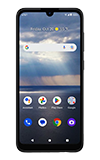In this tutorial, you will learn how to:
• Insert SIM card
• Insert microSD card
• Replace back cover
Remove back cover
1. With the device facing down, remove the back cover of the device by using the notch on the bottom left.
Remove or Insert battery
Remove the battery by pulling up from the notch at the bottom. To replace the battery, place the battery in the battery slot with the notches facing up and the gold contacts on the battery lined up with the gold contacts on the phone.
Insert SIM card
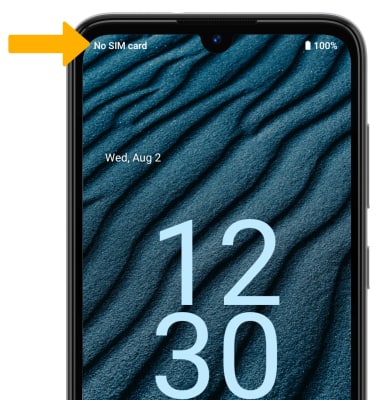

Insert microSD card
Place the microSD card into the SIM tray with the metal contacts facing down and the notched edge on the top left.
Note: To prevent data corruption, it is recommended to unmount your memory card before removing it. To unmount your memory card, from the Settings app, scroll to and select Storage > select Storage drop-down icon > SanDisk SD card > Menu Icon > Eject.
Replace back cover
To replace the back cover, place the cover on the back of the phone, then gently press on the sides of the back cover snap the back into place.
Storage
External Memory: Up to 128GB