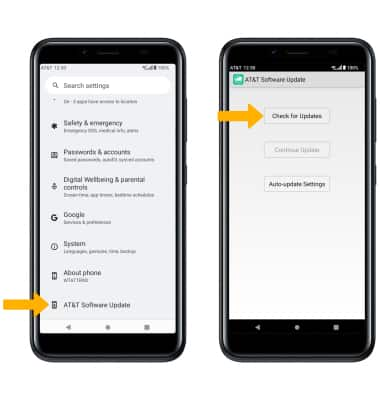In this tutorial, you will learn how to:
• View software version
• Check for updates
• Check for updates
View software version
1. Swipe down from the Notification bar with two fingers, then select the  Settings icon.
Settings icon.
2. Scroll to and select About phone.
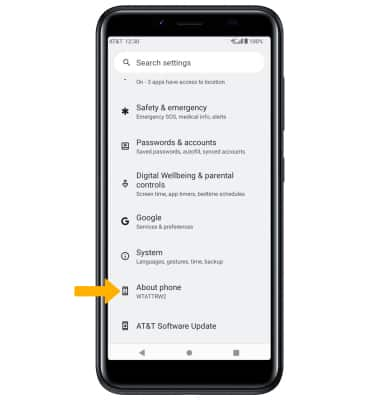
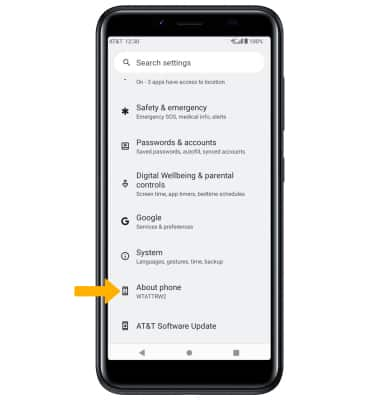
3. Scroll to and select Android version. Here you can view the Android version and the Baseband version.

Check for updates
From the Settings screen, scroll to and select AT&T Software Update. Select Check for Updates.
Note: If an update is available, follow the on-screen instructions to perform the update. If an update is not available, select OK.
Note: If an update is available, follow the on-screen instructions to perform the update. If an update is not available, select OK.