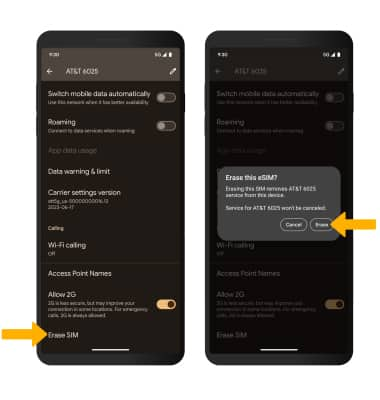In this tutorial, you will learn how to:
• Set up eSIM
• Manage cellular plans
• Switch cellular plan for phone call
• Switch cellular plan for message
• Remove eSIM
If you are trying to find your EID for your associated eSIM, visit the Find IMEI & Serial number tutorial.
Set up eSIM
1. From the home screen, swipe down from the Notification bar, then select the ![]() Settings icon.
Settings icon.
2. Select Network & internet, then select SIMs.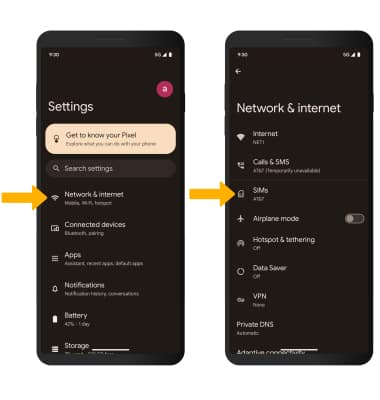
3. Select + Add SIM, then select Download a new eSIM. 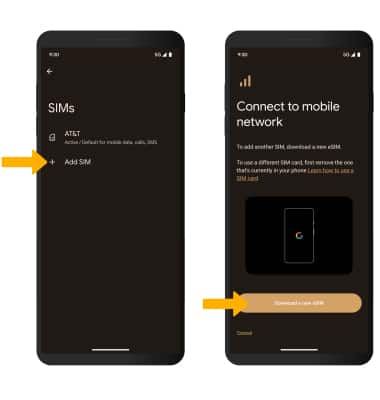
4. Select your network to confirm, then select Download to add the plan to your phone.
Manage cellular plans
To switch enable or disable cellular plans, from the SIMs screen, select the desired SIM to use, then select the Use SIM switch.
Note: Select Turn on to confirm. Both of your phone numbers can make and receive voice calls and send and receive messages. However, your phone can only use one cellular data network at a time. For more information, visit Use dual SIM devices.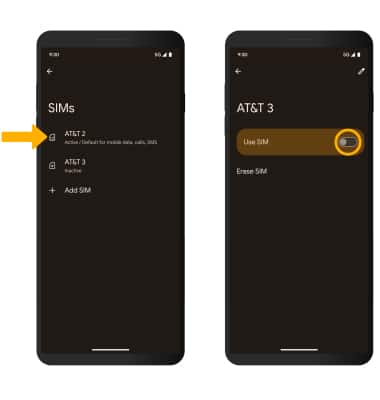
Switch cellular plan for phone call
1. From the Network & internet screen, select Calls & SMS.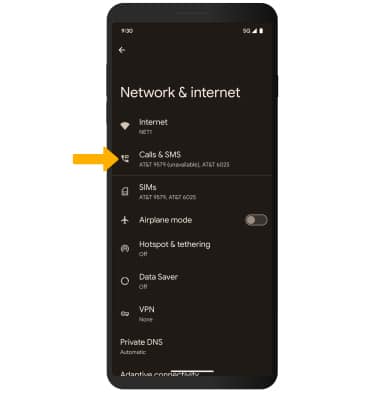
2. Select Calls then select the desired option.
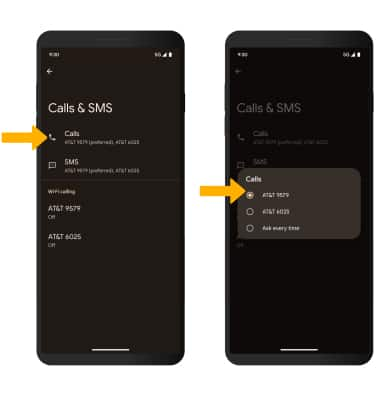
Switch cellular plan for message
From the Calls & SMS screen, select SMS then select the desired option.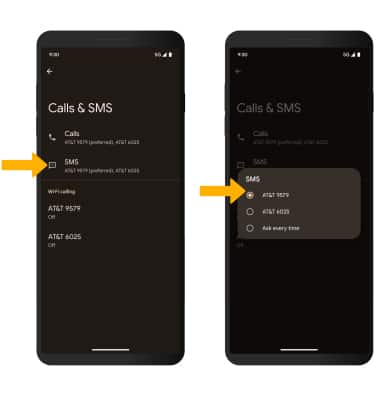
Remove eSIM
1. From the SIMs screen, select the desired eSIM that you want removed. 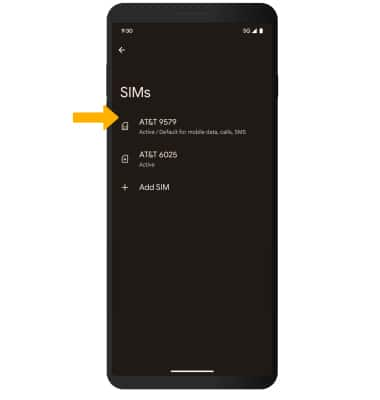
2. Scroll to and select Erase SIM, then select Erase to confirm.
Note: Removing the eSIM will not cancel the service or have any other impacts with the carrier.