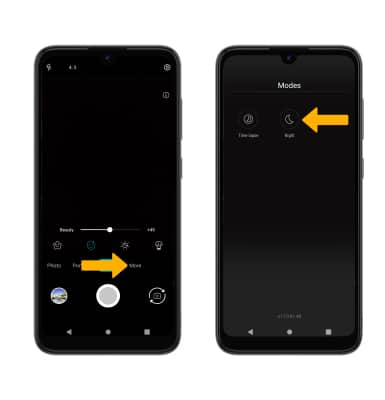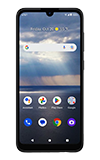In this tutorial, you will learn how to:
• Switch between front and rear camera
• Focus the camera
• Zoom in and out
• Take a photo
• Access and use Portrait mode
• Access and use Beauty mode
• Access and use Night mode
This tutorial requires you open the Camera app. To access the camera from the home screen, select the ![]() Camera app. Alternatively, from the lock screen, quickly press the Power/Lock button twice.
Camera app. Alternatively, from the lock screen, quickly press the Power/Lock button twice.
Switch between front and rear cameras
Select the Switch camera icon.
Note: You cannot switch the camera while you are recording a video.
Focus the camera
Select the desired area of the photo you wish to focus on. A circle will appear when the area is selected.
Zoom in and out

Take a photo
Select the Capture icon.
Note: Alternately, you can take a picture by pressing one of the Volume buttons.
Access and use Portrait mode
1. Portrait allows you to highlight the subject of a photo by blurring the background. To access Portrait mode, swipe right to Portrait.
2. Select and drag the Blur Level slider as desired.
Access and use Beauty mode
1. Beauty mode brightens facial features, minimizes imperfections, and smooths over fine lines or glares to instantly look your best. To access Beauty mode, swipe right to Beauty.
2. Edit the beauty filter settings as desired, then select the Capture icon.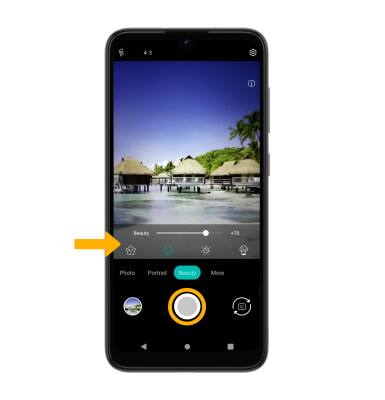
Access and use Night mode
Night mode in low light conditions will bring details out of the dark, capturing vivid photos with more accurate colors. To access Night mode, swipe right to More then select Night.