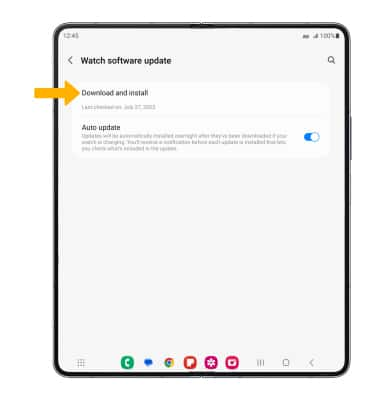In this tutorial, you will learn how to:
• View software version
• Check for updates
• Check for updates
View software version
1. Swipe up from the bottom of the clock screen to access the Apps tray, then scroll to and select the  Settings app.
Settings app.
2. Scroll to and select About watch, then scroll to and select Software information.
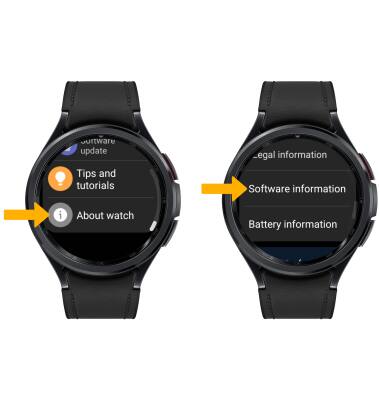
3. The Software version will be displayed.
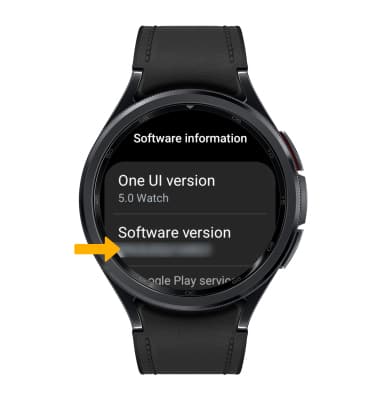
Check for updates
1. From the paired device, navigate to and select the  Galaxy Wearable app.
Galaxy Wearable app.
 Galaxy Wearable app.
Galaxy Wearable app.2. Select Watch settings.
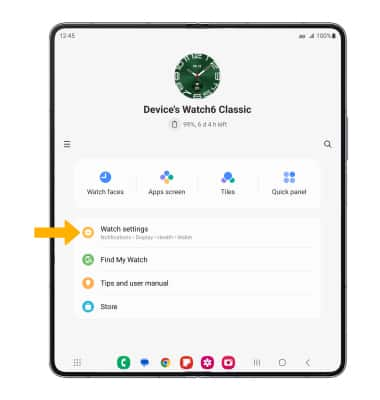
3. Scroll to and select Watch software update.
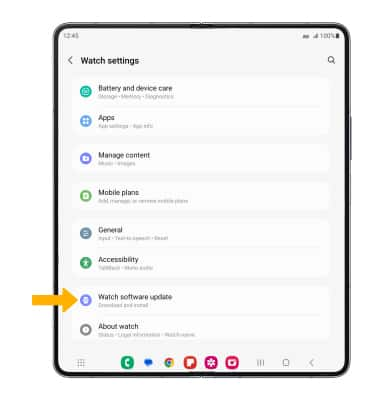
4. Select Download and install.
Note: If an update is available, follow the on-screen instructions to perform the update. After an update has been performed, keep checking for another update until no update is found. If an update is not available, select the Back arrow.