Notifications & Alerts
Which device do you want help with?
Notifications & Alerts
Learn how to access and adjust notification sound settings, turn notifications on or off, and more.
INSTRUCTIONS & INFO
In this tutorial, you will learn how to:
• Access notification sound settings
• Change notification sound
• Change notification vibration
• Turn on or off notification indicator
• Change notification sound
• Change notification vibration
• Turn on or off notification indicator
Access notification sound settings
1. Swipe up from the bottom of the clock screen to access the Apps tray, then scroll to and select the  Settings app.
Settings app.
2. Scroll to and select Sounds and vibration.
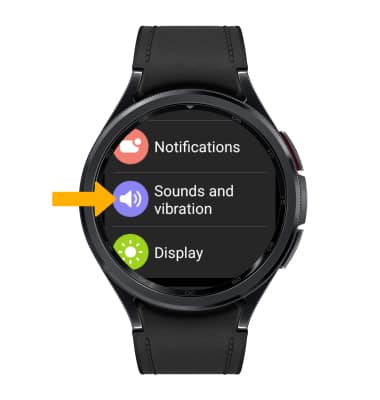
2. Scroll to and select Sounds and vibration.
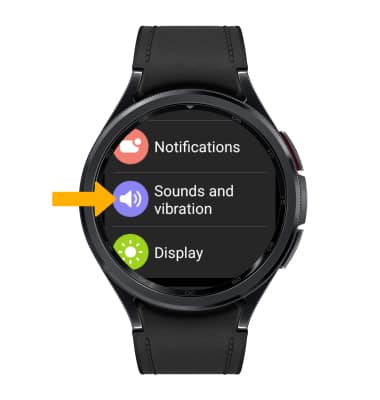
Change notification sound
From the Sounds and vibration screen, scroll to and select Notification sound then scroll to and select the desired option.
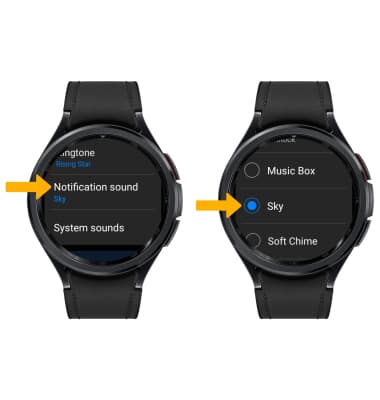
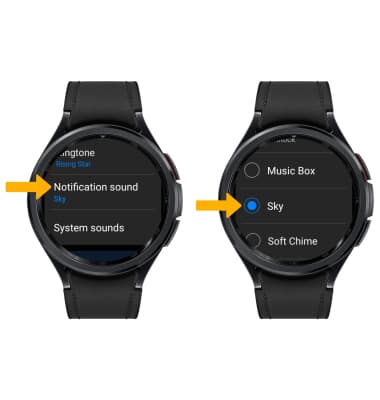
Change notifications vibration
From the Sounds and vibration screen, scroll to and select Notification vibration then scroll to and select the desired option.
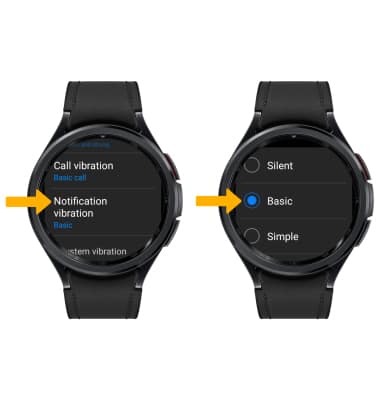
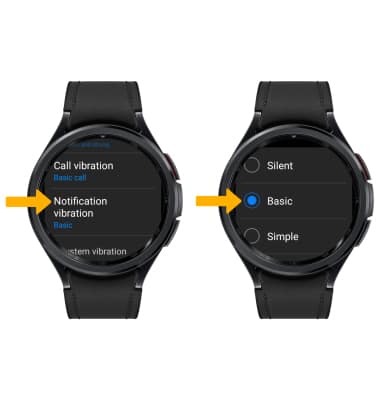
Turn on or off notification indicator
The notification indicator is an orange dot that appears on the left side of the watch face when you have unread notifications. To turn notification indicator on or off, from the Settings screen, scroll to and select Notifications > scroll to and select Advanced settings > select the Notification indicator switch.

