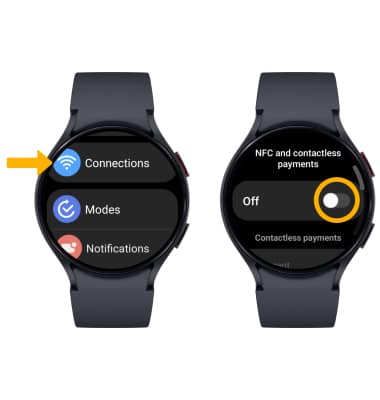Samsung Wallet
Use Samsung Wallet to make in-app and tap-to-pay purchases from your device.
In this tutorial, you will learn how to:
• Set up Samsung Wallet
• Use Samsung Wallet
Samsung Wallet can be used at payment terminals that feature the ![]() Contactless symbol. For more information on using Samsung Wallet, visit Samsung Wallet support.
Contactless symbol. For more information on using Samsung Wallet, visit Samsung Wallet support.
Set up Samsung Wallet
1. From the Clock screen, press and hold the Back button. 
2. Select the Arrow icon. 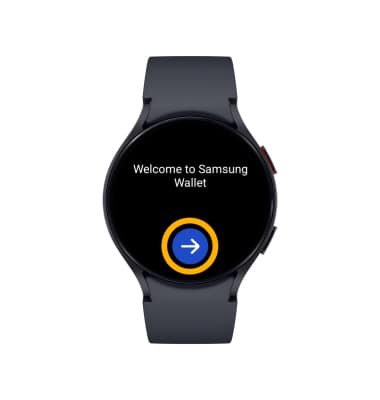
3. To access Samsung Wallet from your watch, you have to have Samsung Wallet installed on your paired device. Select OK on your watch and then check your paired device to be taken directly to the Samsung Wallet app, or from your paired device, navigate to and select the ![]() Samsung Wallet app. Select Continue.
Samsung Wallet app. Select Continue.
Note: To access Samsung Wallet, you must first be signed into your Samsung account. If you have not already signed into your Samsung account, you will be prompted to sign into your Samsung account upon initial access. Enter your account information, then review the permissions and select Continue. Review the Terms and Conditions and Privacy Policy as desired. You must have a Samsung Wallet PIN to securely authenticate transactions. Enter the desired 4-digit PIN, then enter the PIN again to confirm.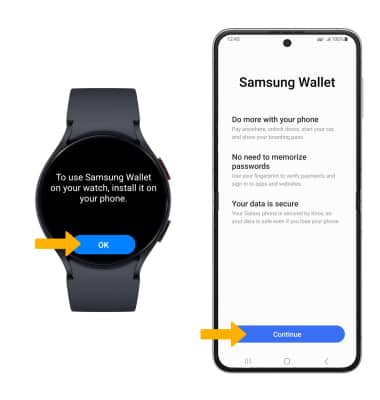
4. To add a method of payment to the watch, select Continue. Select the desired method of payment and follow the prompts.
Note: In order to add a card or another method payment, you will be prompted to add a Watch screen lock. On the watch, select the desired screen lock and then follow the prompts to set up.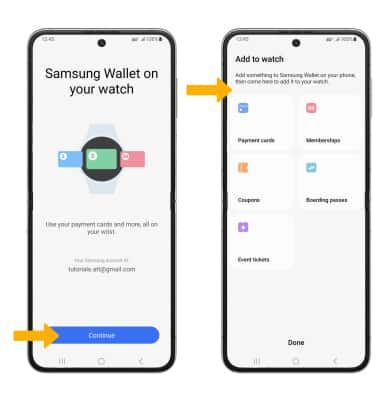
Use Samsung Wallet
To use Samsung Wallet in stores, your watch must be unlocked and NFC must be enabled. To unlock your device, press the Home button, then swipe up from the bottom of the screen. Enter your current screen lock to unlock your watch.
To enable NFC, swipe up from the bottom of the clock screen to access the Apps tray, then scroll to and select the ![]() Settings app > select Connections > scroll to and select NFC > select the NFC switch to turn NFC on or off.
Settings app > select Connections > scroll to and select NFC > select the NFC switch to turn NFC on or off.
Note: To make a purchase using Samsung Wallet, press the Home button twice then tap the watch against the reader.