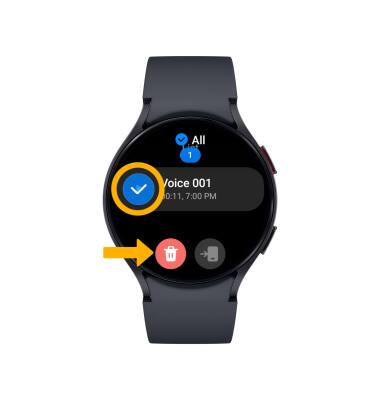In this tutorial, you will learn how to:
• Create a voice note
• Access a voice note
• Delete a voice note
Access the Voice Recorder app
Swipe up from the bottom of the clock screen to access the Apps tray, then scroll to and select the  Voice Recorder app.
Voice Recorder app.
Note: Upon first access, you will be prompted with allowances and a security notice. Select While using the app or Only this time > Allow > Next > Allow > Next to continue.
Create a voice note
1. Select the Record icon to begin recording. 
2. While recording, select the following options: 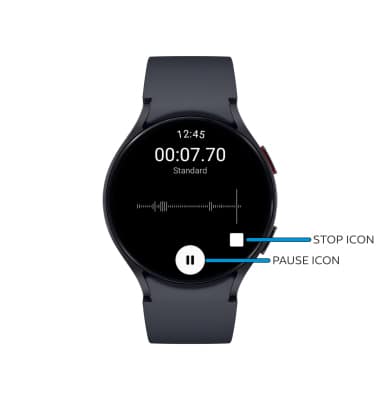
• PAUSE/RESUME A RECORDING: Select the Pause icon to pause a recordng. Select the Record icon to resume a recording.
• STOP A RECORDING: To stop a recording and save it to the watch, select the Stop icon.
Access a voice note
From the recording screen, select the List icon, then select the desired recording. 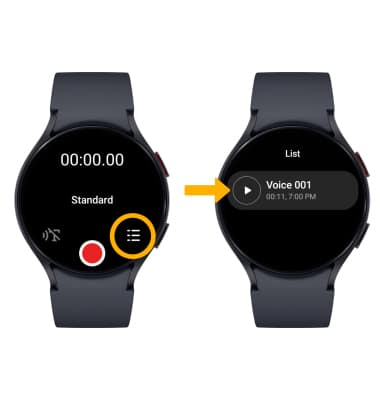
Delete a voice note
From the list of recordings, select and hold the desired recording, then select the Delete icon.