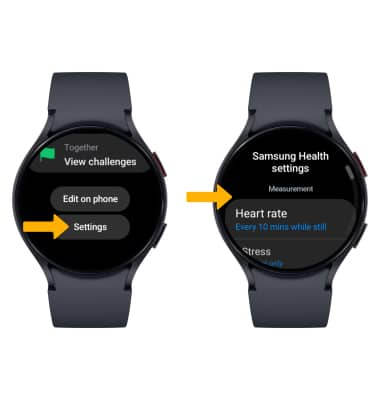Samsung Health
Learn how to access and use Samsung Health to track health statistics and exercise.
In this tutorial, you will learn how to:
• Access Samsung Health
• Track steps
• Track workout
• Measure heart rate
• Access settings
Access Samsung Health
1. Swipe up from the bottom of the clock screen to access the Apps tray, then select the  Samsung Health app.
Samsung Health app.
Note: For quick access, from the clock screen, swipe left to the Samsung Health widget. Samsung Health turns your device into a personal-health-management powerhouse. You can track health statistics, like blood pressure, blood glucose levels, and weight. You can view and track environmental conditions, and even track your exercise regimen.
2. Your calories burned, active minutes, and hourly activity will be displayed. 
Track steps
From the Samsung Health app, select Steps. The pedometer will be displayed. 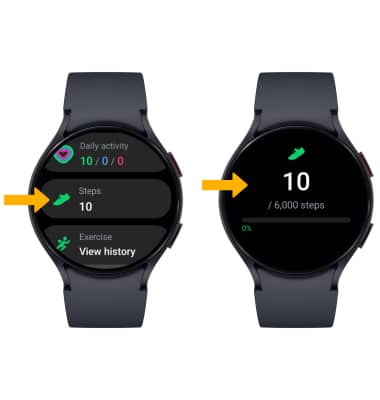
Track workout
- Scroll to Exercise, then select Workout to view workout options. Swipe left or right to and select the desired workout.
Note: The exercise feature helps you keep track of your exercise routines, calories burned, length of time and distance traveled. To start your workout immediately and skip the countdown, select Tap to skip.
2. Your watch will count down for you to begin your workout. To pause or stop your workout, press the Back button then select the desired option.
Note: Review the Samsung Health location prompted, then select the desired option.
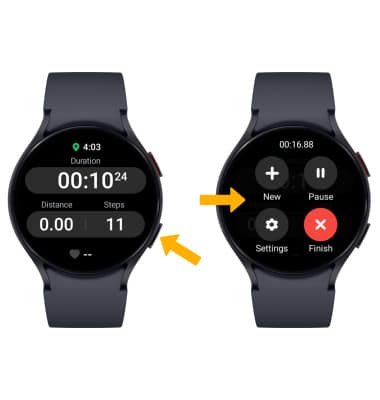
Measure heart rate
From the Samsung health screen, scroll to and select Heart rate, then select Measure to measure your heart rate.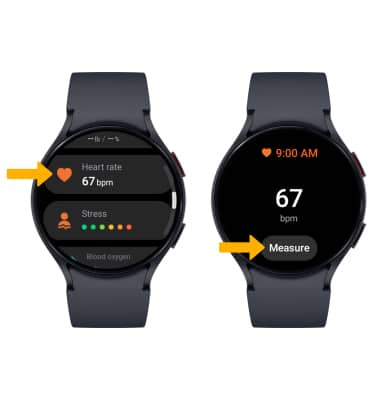
Access settings
Scroll to and select Settings. Adjust settings as desired.