Reminders
Keep track of all the things you need to know like due dates and locations.
In this tutorial, you will learn how to:
• Access reminders
• Set a reminder
• View, edit and delete reminders
• Dismiss a reminder
Access reminders
Swipe up from the bottom of the clock screen to access the Apps tray, then scroll to and select the  Reminder app.
Reminder app.
Set a reminder
1. Select the Add icon.
2. Enter the desired reminder, then select the Checkmark icon.
3. To add a time, select Set time.
Note: To save the reminder without setting a time, select Save.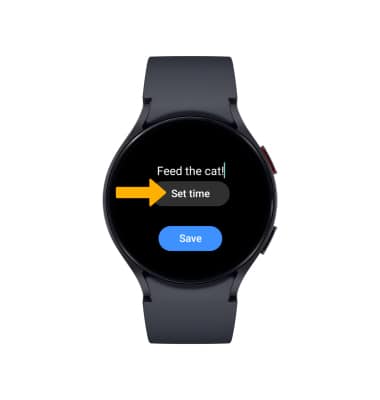
4. Select the desired time, then select Next. Adjust settings as desired, then select Done. 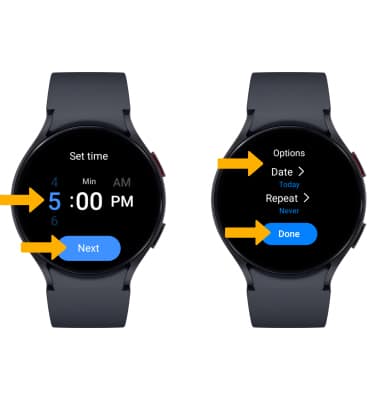
5. When finished, select Save. 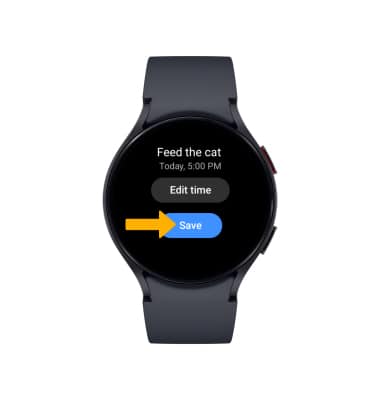
View, edit and delete reminders
VIEW: From the Reminder app, select the desired reminder to view the reminder. 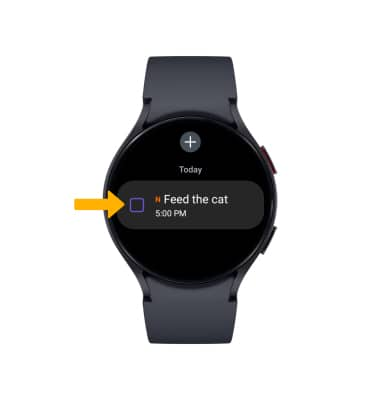
EDIT: From the desired reminder, scroll to and select Edit time then edit the reminder as desired. When finished, select Done to save changes.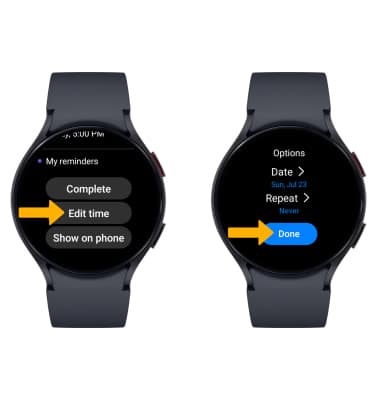
DELETE: From the Reminder app, select and hold the desired reminder then select Delete.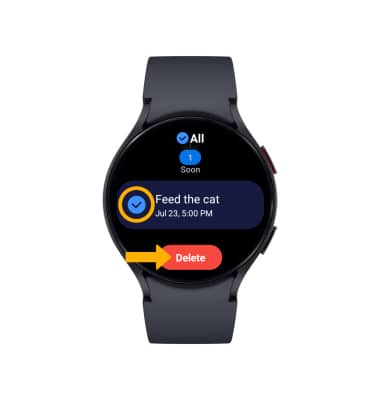
Dismiss a reminder
At the time of the reminder, you will receive a notification. Select the Checkmark icon to dismiss. 