In this tutorial, you will learn how to:
• Access messages
• Compose & send a message
• Read & respond to a new message
• Delete a message
Access messages
Swipe up from the bottom of the clock screen to access the Apps tray, then select the  Messages app.
Messages app.
Compose & send a message
1. Select Start chat, then select the Keypad icon to enter the desired recipient's phone number or scroll to and select the desired contact to message. 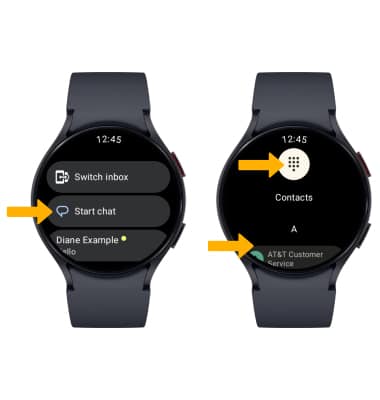
2. Select Add people or select Start chat. 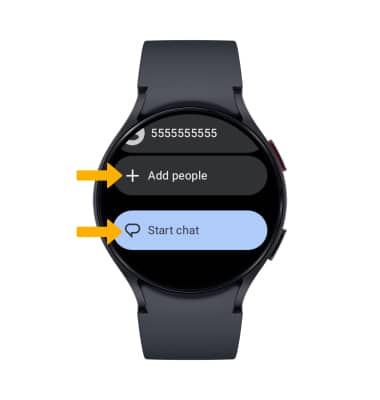
3. Select the Message field to enter the desired text input option or scroll to and select the desired auto response option. Select the Checkmark icon to send the desired message. 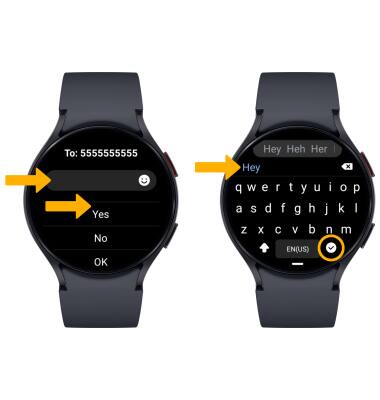
Read & respond to a new message
From the Messages app, select the desired message thread.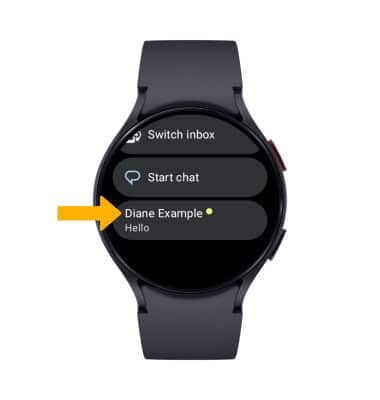
VIEW AN ATTACHMENT: To view an attachment, from the paired device, select the desired attachment.
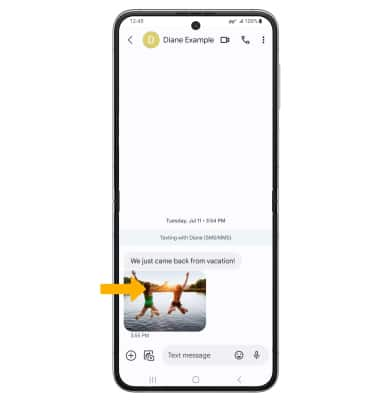
REPLY TO A MESSAGE: Scroll to and select the desired text input option or auto response option, or select the Keyboard icon then enter the desired message > select the Checkmark icon. 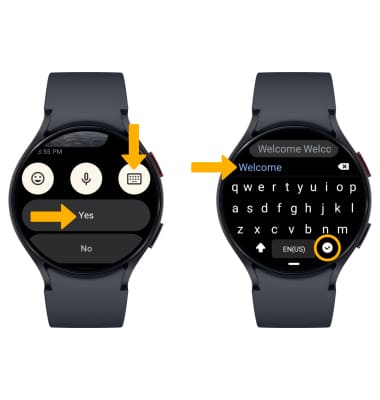
Delete a message
Messages can only be deleted from the paired device. From the desired message thread, select and hold the desired message then select the Delete icon. Select Delete again to confirm.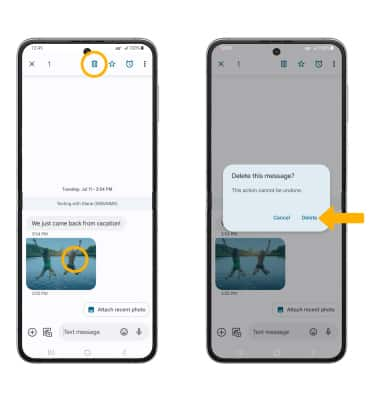
DELETE MESSAGE THREAD: From the desired message, scroll to and select Delete conversation. Select the Checkmark icon to confirm.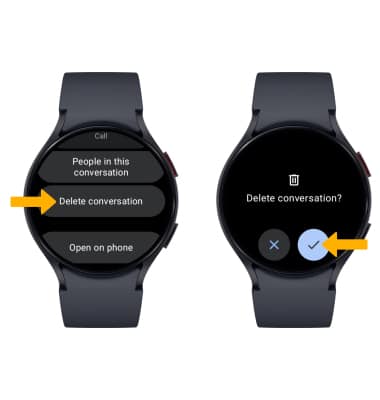
Tips
By default, attachments will be saved to the Gallery app. To view saved attachments, swipe up from the bottom of the clock screen to access the Apps tray, then scroll to and select the ![]() Gallery app.
Gallery app.
