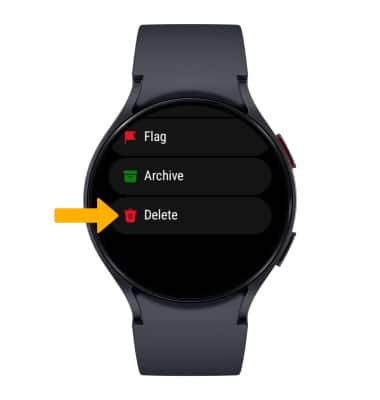Send & Receive Email
Which device do you want help with?
Send & Receive Email
Learn how to send and receive email.
INSTRUCTIONS & INFO
In order to send and receive email, you must have already set up an email account.
In this tutorial, you will learn how to:
• View new email messages
• Reply to an email
• Delete an email
View new email messages
1. Swipe up from the bottom of the clock screen to access the Apps tray, then scroll to and select the  Outlook app.
Outlook app.
2. Select the Inbox, then select the desired email to view.
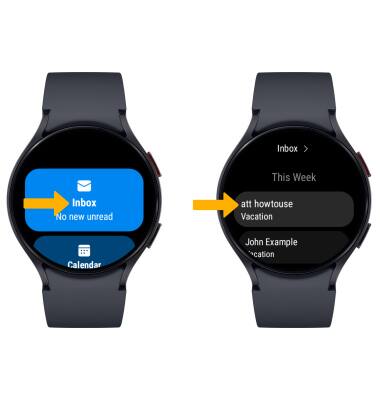
Reply to an email
1. From the desired email, scroll to and select the Reply.
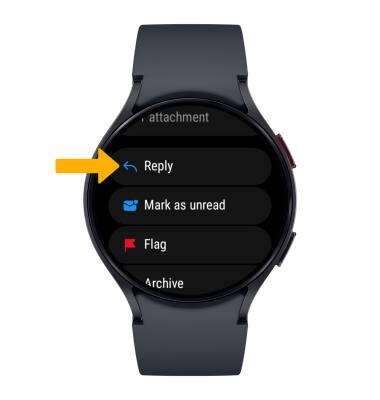
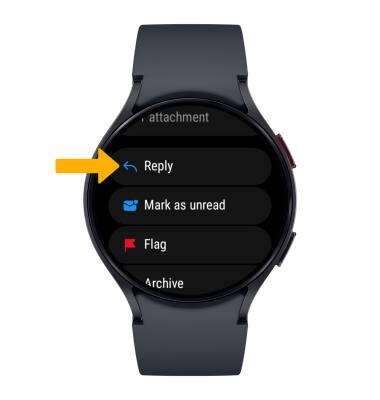
2. Scroll to and select the desired suggested response.
Note: To send a custom response, select either the Microphone icon or Keyboard icon. Say or type the desired reply, then select the Checkmark icon when finished.
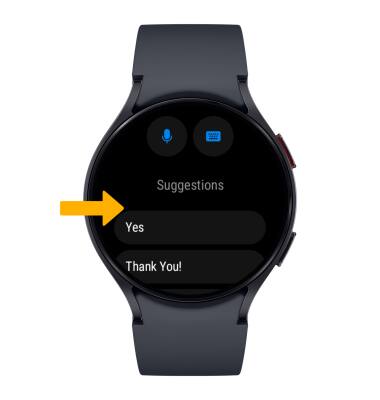
Note: To send a custom response, select either the Microphone icon or Keyboard icon. Say or type the desired reply, then select the Checkmark icon when finished.
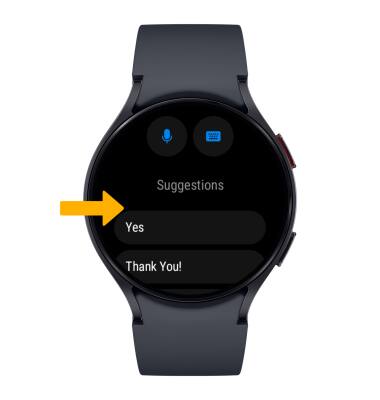
Delete an email
From the desired message, scroll to and select Delete.