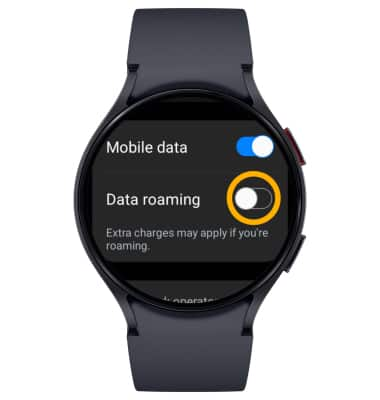Signal & Cellular Data
View cellular network signal, turn cellular data connection, international roaming, and mobile data connection on or off.
To view locations using AT&T voice and data services, visit the AT&T Wireless Network coverage map. To learn more about the AT&T network, visit att.com/network.
In this tutorial, you will learn how to:
• Check network connection strength
• Access cellular data
• Turn mobile data on or off
• Turn international data on or off
Check network connection strength
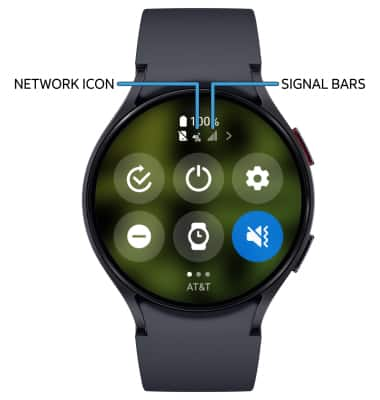
• CONNECTION TYPE: When connected to a mobile network, the Network icon will be displayed on the Quick Settings screen.
• CONNECTION STRENGTH: The signal bars display the connection strength. The more bars that are displayed, the better the connection.
Access cellular data
1. Swipe up from the bottom of the clock screen to access the Apps tray, then scroll to and select the![]() Settings app.
Settings app.
2. Select Connections.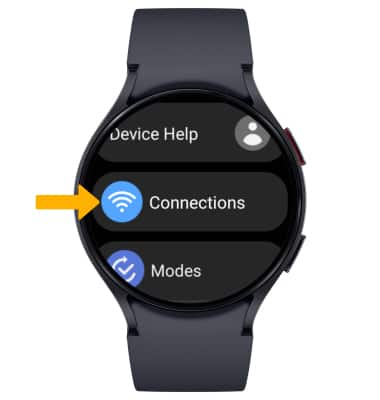
3. Scroll to and select Mobile networks.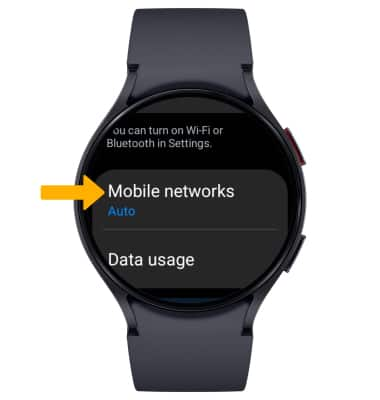
Turn mobile data on or off
From the Mobile networks screen, scroll to and select the desired the Mobile data switch.
Note: Mobile data is on by default. Turning off mobile data will not allow any data to be transferred over the wireless network. Wi-Fi access, voice function, and standard text messaging are still allowed. You can also turn data on or off by device using your own myAT&T account.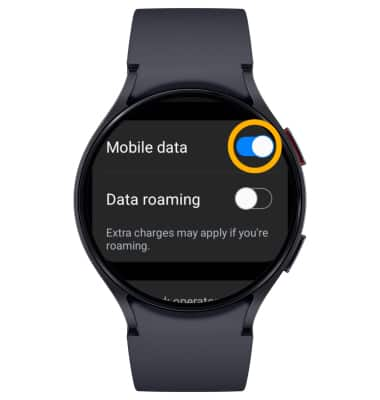
Turn international data on or off
From the Mobile networks screen, scroll to and select the Data roaming switch.
Note: Data roaming is off by default. Enabling Data roaming will allow the device to attach to foreign wireless network signals when available. International roaming charges will apply. This setting does not apply to voice access, which requires additional provisioning for usage on international networks. To learn more, visit the AT&T International website. Data roaming is disabled when the Auto option is selected under Mobile network.