Display
Which device do you want help with?
Display
Change the display time out and brightness.
INSTRUCTIONS & INFO
Visit the Optimize Battery Life tutorial for battery-saving tips and the Accessibility tutorial to learn more about accessibility-related features.
In this tutorial, you will learn how to:
• Access display options through Quick settings
• Access display options through settings
• Adjust display options
Access display options through Quick settings
Swipe down from the top of the clock screen to access Quick settings.
DISPLAY OPTIONS: Select the desired option to enable or disable:
DISPLAY OPTIONS: Select the desired option to enable or disable:

• WATCH ALWAYS ON: Select the Watch Always On Display icon. When enabled, your watch face will always be visible. This feature will increase battery usage.
• SCREEN BRIGHTNESS: Swipe left then select the Brightness icon. Select and drag the brightness slider to the desired brightness level.
• BATTERY SAVER MODE: Swipe left then select the Battery saver icon.
Access display options through Settings
1. Swipe up from the bottom of the clock screen to access the Apps tray, then scroll to and select the  Settings app.
Settings app.
2. Scroll to and select Display.
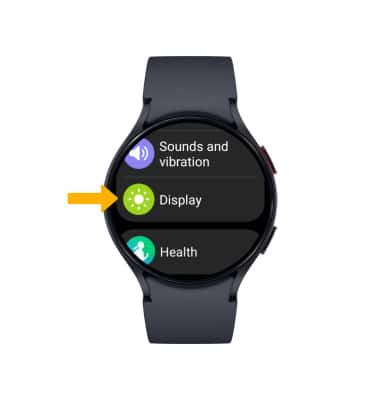
2. Scroll to and select Display.
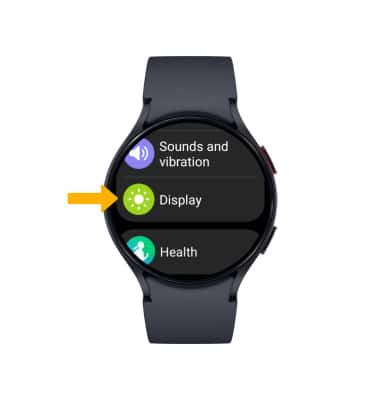
Adjust display options
To adjust brightness, select Brightness then select and drag the brightness slider to the desired brightness setting.
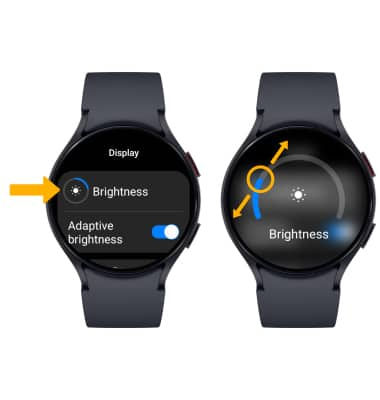
To change Screen timeout, scroll to and select Screen timeout. Select the desired time.

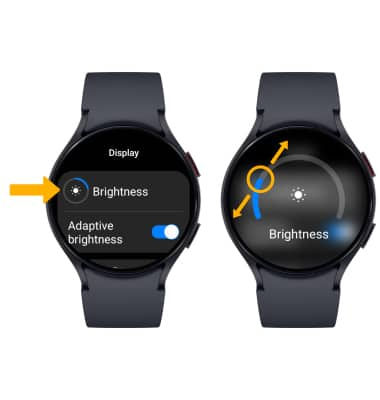
To change Screen timeout, scroll to and select Screen timeout. Select the desired time.
