In this tutorial, you will learn how to:
• Access Cover screen settings
• Change wallpaper
• Add widgets
• Update notification alerts
• Send text
• Answer call
• Access widgets
• Take a selfie
Access Cover screen settings
1. Swipe down from the upper right corner of the screen, then select the ![]() Settings icon.
Settings icon.
2. Scroll to and select Cover screen.
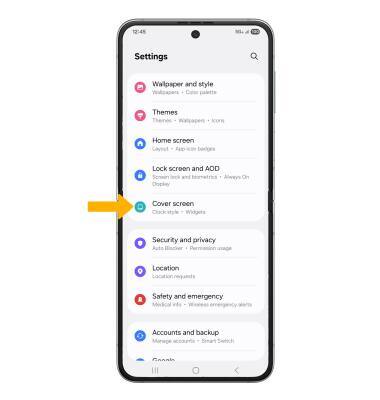
Change wallpaper
1. From the Cover screen settings screen, select Add new.
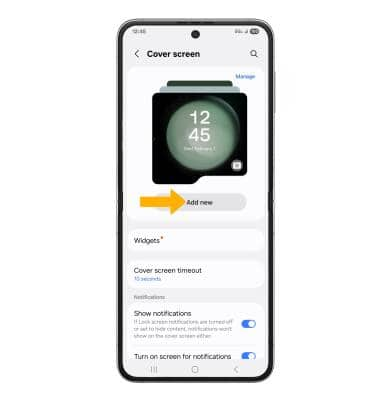
2. Navigate to and select the desired wallpaper, then select Done.

Add widgets
From the Cover screen settings screen, select Widgets then select the desired widget.
Note: Each widget has various size options, after selecting a widget you will be prompted to select the desired size. To reorder your widgets, select and drag the desired Widget to the desired location.

Update notification alerts
From the Cover screen settings screen, select the Show notifications switch to place it into the On position to display notifications. Select the Turn on screen for notifications switch to turn on screen during notifications.
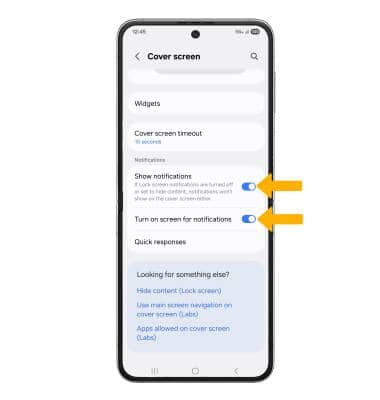
Send text
1. Swipe right from the home screen to access notifications. Select the desired notification.
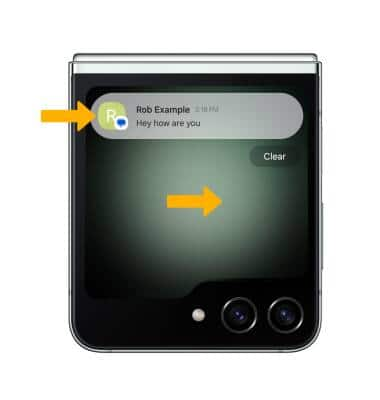
2. Select Reply. Enter the desired response, then select the Send icon.
Note: You can also reply with a quick response by swiping up and selecting the desired response.

Answer call
During an incoming call, select and drag the Answer call icon in any direction to answer a call. Select and drag the Decline call icon in any direction to decline a call. Select Answer on cover for speaker to answer a call in speaker mode without opening your phone.
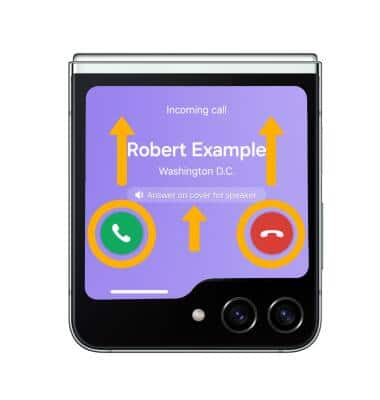
Access widgets
Swipe left from the home screen to access widgets.
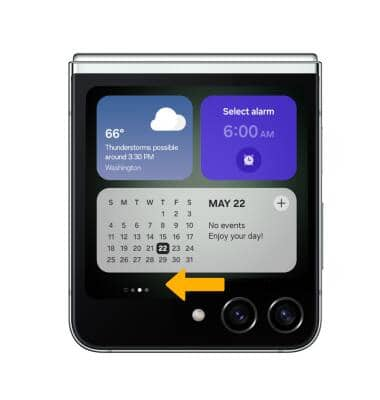
Take a selfie
From the home screen select and drag the Camera icon in any direction to access the Camera app. Select any area on the screen to take a photo.

