Secure My Device
Which device do you want help with?
Secure My Device
Lock or unlock your display, set a screen security lock type (pin, password, pattern, or fingerprint), get your PUK code, or request your device be unlocked.
INSTRUCTIONS & INFO
To learn more about requesting a device unlock for your AT&T mobile device so that it can operate on another compatible wireless network, visit www.att.com/deviceunlock. If your device is locked and is requesting a "PUK" code, click here for instructions on how to obtain your PUK or PUK2 code.
In this tutorial, you will learn how to:
• Set a security lock
• Change lock type
• Change lock screen timeout
• Lock and unlock device
• Request your device be unlocked from the AT&T network
Set a security lock
1. Swipe down from the Notification bar with two fingers, then select the  Settings icon.
Settings icon.
2. Scroll to and select Security & privacy.
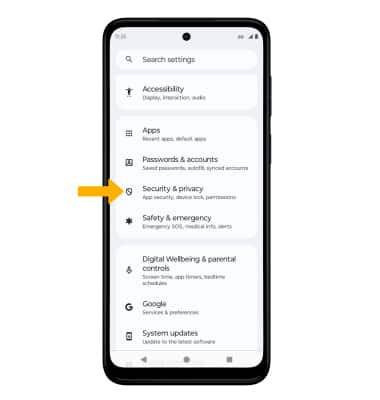
3. Select Device unlock, then select Fingerprint.
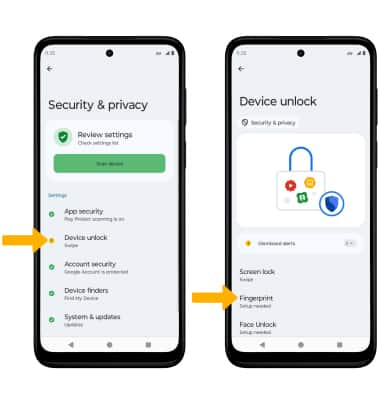
2. Scroll to and select Security & privacy.
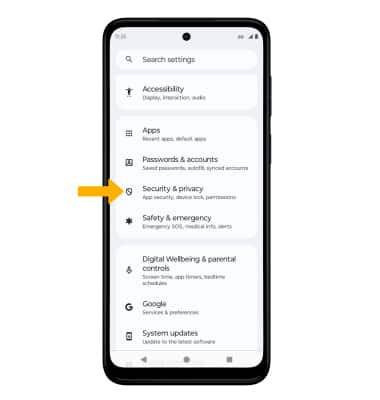
3. Select Device unlock, then select Fingerprint.
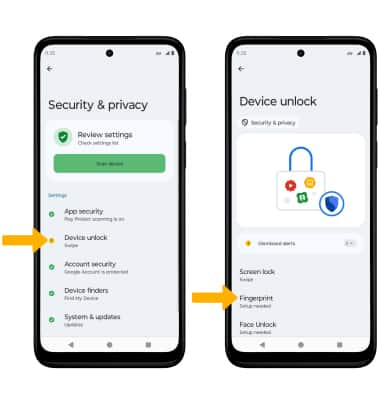
4. Select the desired backup screen lock method, then follow the prompts to complete set up.
Note: For this demonstration Pattern • Fingerprint was selected. If you forget your Pattern lock and did not set up a Fingerprint backup, you will have to reset your device. Visit the Reset Device tutorial for alternate reset instructions.
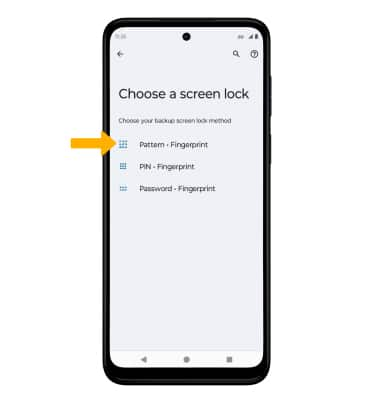
5. Edit Lock screen notification settings as desired, then select Done.
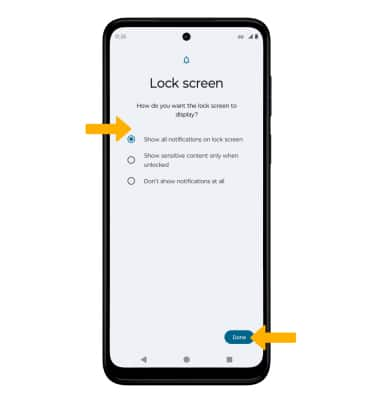
6. Select Setup, then follow the prompts to set up your fingerprint. When finished, select Done or select Add another to add additional fingerprints.
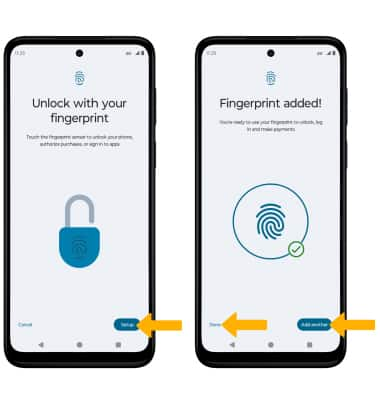
Change lock type
From Security & privacy screen, select Device unlock > Screen lock > enter your current screen lock > select the new desired screen lock type and follow prompts to complete set up.
Change lock screen timeout
1. From the Device unlock screen, select the ![]() Settings icon next to Screen lock.
Settings icon next to Screen lock.
2. Select Lock after screen timeout, then select the desired timeout duration.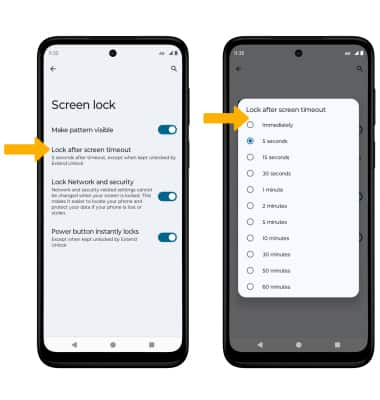
Lock and unlock device
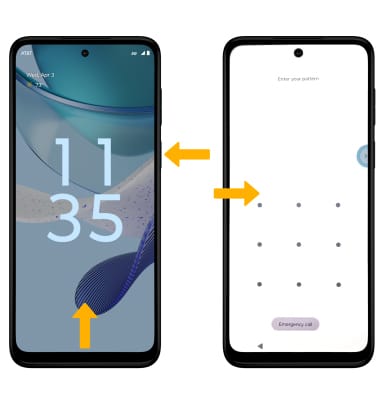
• LOG IN USING THE SECURITY LOCK: To unlock your phone using your fingerprint, place your finger on the fingerprint sensor located on the Side button. To use your backup screen lock, from the lock screen, swipe up from the bottom of the screen then enter your backup screen lock.
• LOCK DEVICE: Press the Side button located on the right side of the device.
Request your device be unlocked from the AT&T network
To learn more about requesting a device unlock for your AT&T mobile device so that it can operate on another compatible wireless network, visit www.att.com/deviceunlock. If your device is locked and is requesting a "PUK" code, click here for instructions on how to obtain your PUK or PUK2 code to unlock your SIM card.