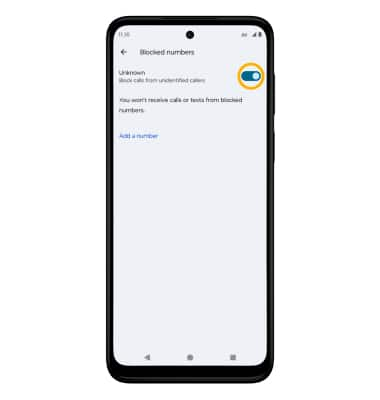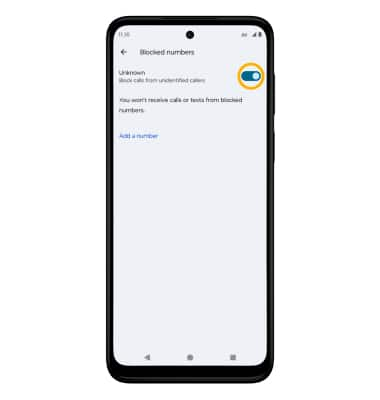Block or Unblock Messages
Which device do you want help with?
Block or Unblock Messages
Block messages from your device.
INSTRUCTIONS & INFO
In this tutorial, you will learn how to:
• Access blocked numbers
• Block messages
• Unblock messages
• Block unknown numbers
• Block messages
• Unblock messages
• Block unknown numbers
Access blocked numbers
From the  Messages app, select the Account icon > Spam & blocked >
Messages app, select the Account icon > Spam & blocked >  Menu icon > Blocked numbers.
Menu icon > Blocked numbers.
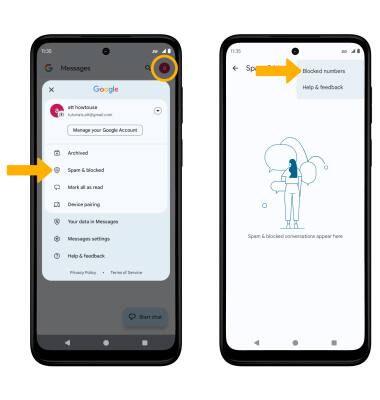
 Messages app, select the Account icon > Spam & blocked >
Messages app, select the Account icon > Spam & blocked > 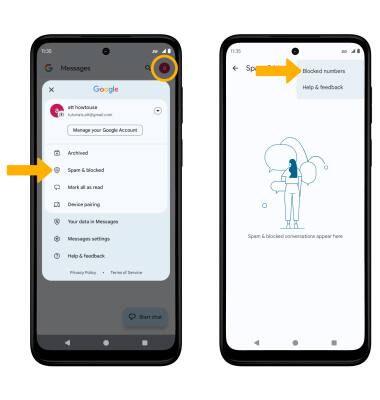
Block messages
1. From the home screen, select the  Messages app.
Messages app.
2. Select and hold the desired message thread, then select the Block icon.
 Messages app.
Messages app. 2. Select and hold the desired message thread, then select the Block icon.
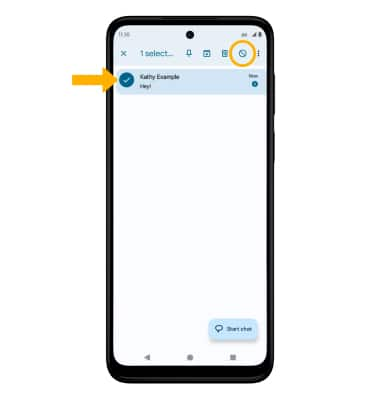
3. If desired, select the Report spam checkbox to have the number reported to Google. Select OK to confirm.
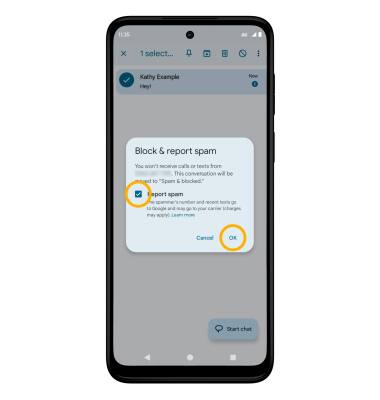
Unblock messages
To remove a number from the Blocked numbers list, from the Messages app, select the Account icon > Spam & blocked > desired contact or phone number > select Unblock.
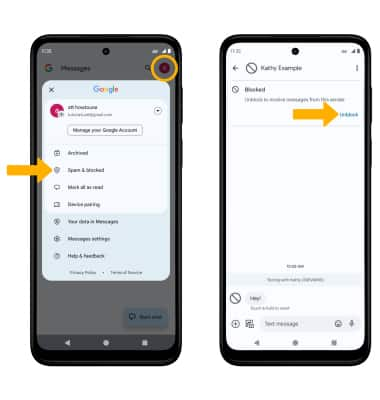
Block unknown numbers
From the Blocked numbers screen, select the Unknown switch.