Learn & Customize the Home Screen
In this tutorial, you will learn how to:
• Use the Moto app to edit the home screen
• Edit the home screen via Settings menu
Add an app to the home screen
From the home screen, swipe up to access the Apps tray. Select and drag the desired app to the desired location on the home screen.
Note: To remove an app from the home screen, select and drag the desired app to Remove at the top of the screen.
Add/remove a folder from the home screen
Select and drag the desired app over another app, then release. A new folder will automatically be created. To delete a folder, remove all apps from the folder. The folder will automatically be deleted.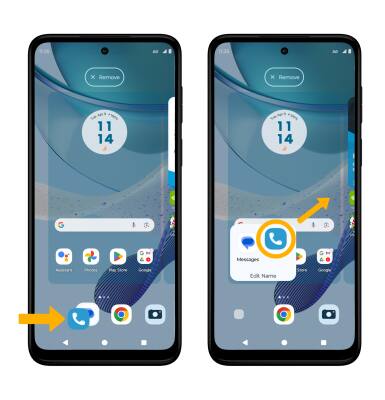
Edit display options
Select and hold an empty space on the home screen, then perform the following for the desired display option: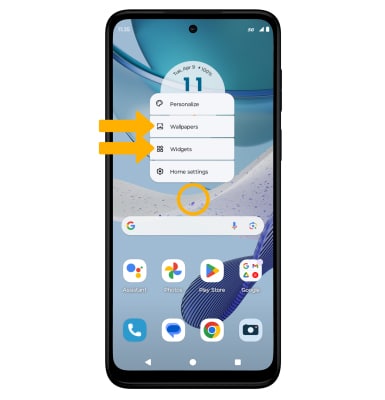
• ADD A WIDGET: Select Widgets, then select and drag the desired widget to the desired location.
• CHANGE WALLPAPER: Select Wallpapers > Home screen > Change wallpaper, then navigate to the desired wallpaper and select the Checkmark icon.
Use the Moto app to edit the home screen
1. Swipe up to open the Apps tray. Scroll to and select the  Moto app.
Moto app.
2. In the Moto app, select the  Menu icon > Personalize.
Menu icon > Personalize.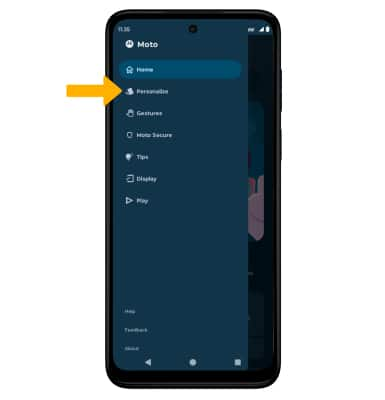
3. Select the desired option. Edit settings as desired, then select Save to finish.
Edit the home screen via Settings menu
1. From the Settings menu, scroll to and select Apps, then select Default apps.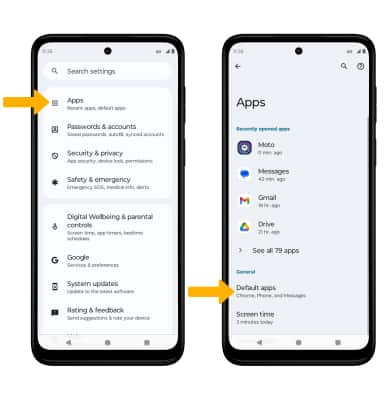
2. Select the Settings icon next to Home app. Edit home settings as desired.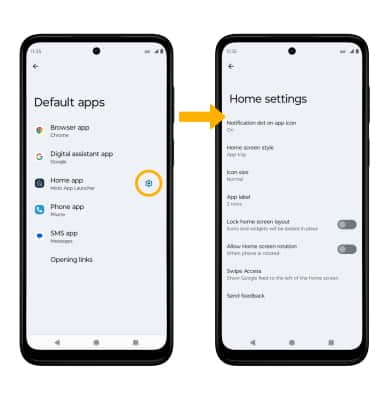
Tips
Live wallpapers can increase battery consumption. Visit the Optimize Battery Life tutorial for more information.