Device Setup
Which device do you want help with?
Device Setup
Set up your device for the first time or after a factory reset.
INSTRUCTIONS & INFO
For the best 5G experience, you must use a 5G SIM card, have an eligible plan, and be in an AT&T 5G coverage area. Learn more. Before setting up your device, make sure you have completed the online activation process. Please see Activate phone, SIM card, or other device for more information.
1. When turning the device on for the first time, or after a factory reset, you will be walked through a series of prompts to set up your device. Choose the desired language, then select START to continue.
Note: If your SIM card is not a new SIM card, you will get a Use your new SIM card prompt. Insert a new SIM card into the SIM tray or select Skip to continue setup using your old SIM card.
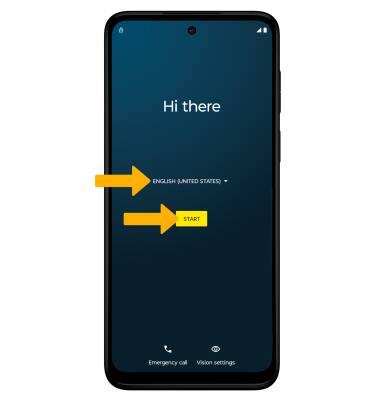
2. If you would like to connect to a Wi-Fi network, select the desired network name and follow the on-screen prompts. Select Use mobile network for setup to continue on your mobile network.
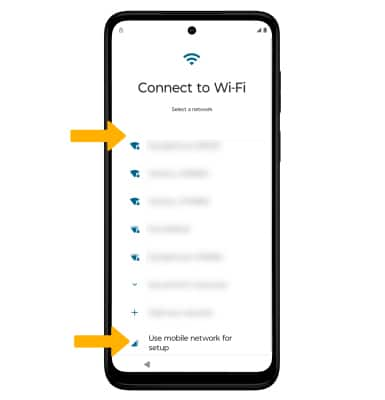
3. Review the Privacy & software updates prompt, then select Accept & continue.
4. If you would like to restore data from your old device to your new device, select Next and follow the prompts. Select Don't copy to set up the device without restoring.
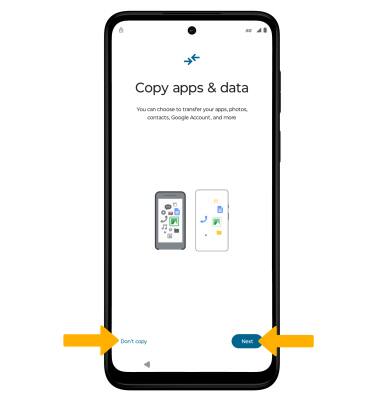
5. Logging into a Google account is required if you intend to use Google Services such as the Play Store, Gmail, Google Maps, and more. If you would like to add your Google account, enter your Email or phone number, then follow the prompts. If you do not have an account but would like to add one, select Create account. If you would like to continue without setting up an account, select Skip. Select Next to continue.
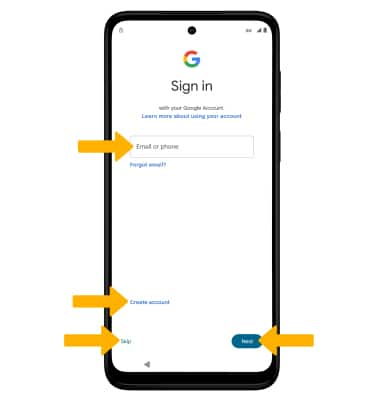
6. Review the Google services prompt. Select I agree to continue setting up the device.
Note: You will only receive this screen if you added your Google account.
7. Review the Google services prompt, then select the desired switches. When finished, select Accept.
8. If you would like to set up a screen lock for security, enter the desired PIN, then select Next. To secure your device using an alternate screen lock, select Screen lock security options, then select the desired option and follow the on-screen prompts to complete setup. To proceed without setting up a screen lock, select Skip.
Note: If you select Skip, review the prompt, then select Skip again to continue without setting up a screen lock.
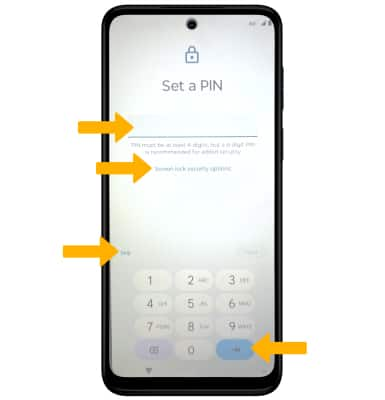
9. Review the AT&T prompt, then select Accept.
10. Review the Let's stay in touch prompt, then select Next.
10. Review the Let's stay in touch prompt, then select Next.
11. To continue setup to have your device fully configured, select Continue, or select Leave & get reminder to continue setup later.
12. Review the Access your Assistant with "Hey Google" prompt, then select the desired option.
13. Review the Activate Voice Match to use "Hey Google" prompt, then select the desired option.
14. Review the Access your Assistant without unlocking your device prompt, then select the desired option.
15. Review the additional suggested apps, then select OK to install.
What's in the box?
• 10W Charger
• USB-C Cable
• SIM Tool
• Device w/ pre-inserted SIM
• KSP cling
• Quick Start Guide & Legal Insert
• AT&T collateral
• USB-C Cable
• SIM Tool
• Device w/ pre-inserted SIM
• KSP cling
• Quick Start Guide & Legal Insert
• AT&T collateral