Take a Picture
Which device do you want help with?
Take a Picture
Learn how to take a picture, switch between front and rear camera, focus, and zoom.
INSTRUCTIONS & INFO
For technical details about your camera, see the Specifications tutorial. The below tutorial requires you to open the Camera app. You can open the Camera app from the home screen by selecting the  Camera app. Alternatively, from the lock screen, press the Power/Lock button twice.
Camera app. Alternatively, from the lock screen, press the Power/Lock button twice.
In this tutorial, you will learn how to:
• Take a photo
• Switch between the front and rear cameras
• Focus the camera
• Zoom in and out
• Take a rear camera selfie
• Take a rear camera selfie
• Use Live Translate
Take a photo
Select the Capture icon.
Note: Alternately, press either of the Volume buttons.

Switch between front and rear cameras
Select the Switch camera icon.


Focus the camera
Select the screen in the desired location to focus the camera.


Zoom in and out
Drag two fingers from the middle of the screen toward the outer edges of the screen to zoom in. Pinch two fingers from the outer edges of the screen to the middle of the screen to zoom out.

Take a rear camera selfie
1. With the Google Pixel Fold, you can use your rear camera to take selfie while framing yourself with the front display. With the device unfolded, select the Switch display icon then select Rear Camera Selfie.

2. Select Switch screens now.
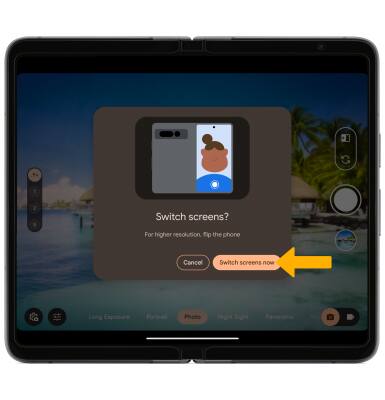
3. Select the Capture icon to take a selfie.

Use Live Translate
1. From the home screen, swipe up to access the Apps tray then navigate to the  Google Translate app.
Google Translate app.
2. Edit the language settings as desired, then select the Camera icon.
3. Text captured by the camera will automatically be translated. Select the Capture icon to interact with the text.