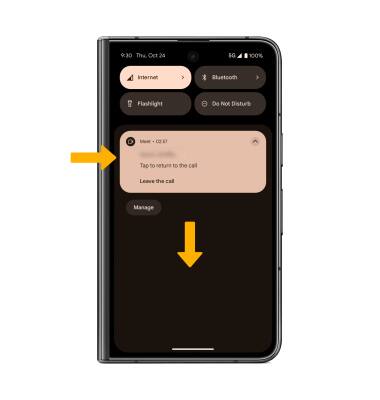In this tutorial, you will learn how to:
• Set up Google Meet
• Make a video call
• Make a group video call
• Respond to an incoming call
• Video call options
Set up Google Meet
From the home screen, swipe up from the center of the screen to access the Apps tray. Select the  Meet app.
Meet app.
Note: Upon first access, you will be prompted to choose an account. Select Continue as or Use Meet without an account. You will also be prompted to allow access to your microphone and camera. Select Allow on all permission prompts to continue. For more information, please visit Set up Google Meet.
Make a video call
1. Select New to view the contacts list, then select the desired contact.
Note: In order to make a call, both users must be signed in to Google Meet. Select Invite to invite a contact to Google Meet. If you have trouble, please visit Google's troubleshooting article.
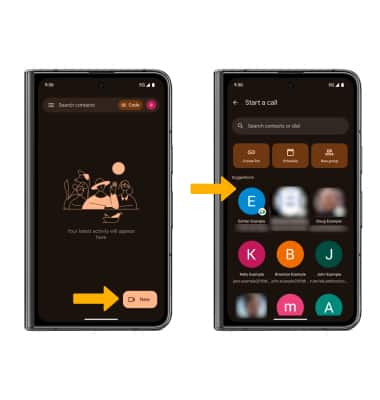
2. Select the Video call icon to begin a video call.
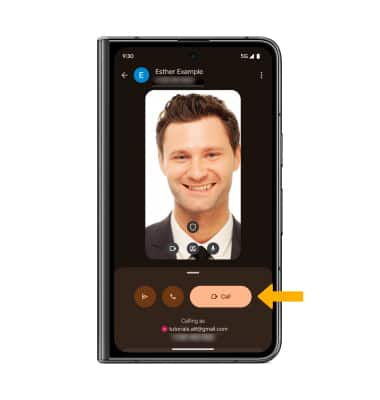
Make a group video call
1. From the contacts list, select New group. Select the checkboxes next to the desired contacts, then select Done.
Note: You can add up to 32 people to the video call. The person talking will be shown on the screen. Group video calling may not work for those using a different mobile operator.
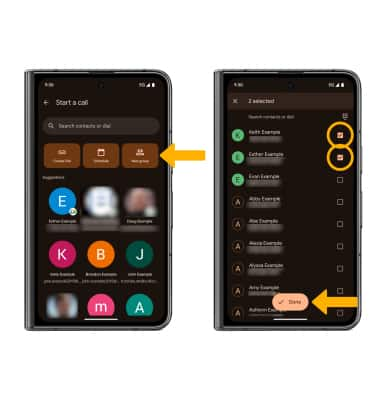
2. Select Start to begin a video call.
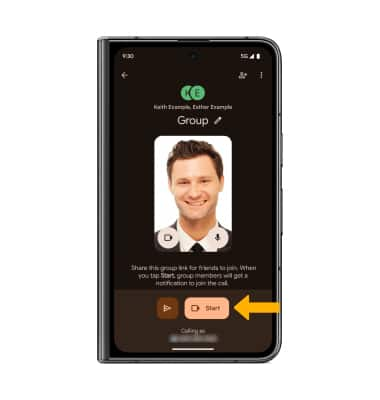
Respond to an incoming call
Swipe up to accept the call, or down to decline the call.
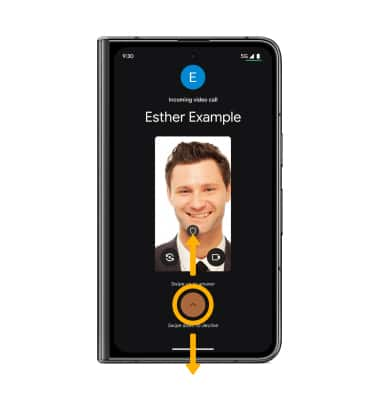
Video call options
Select the desired option:
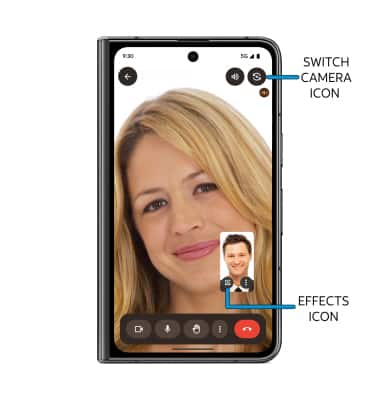
• SWITCH CAMERAS: Select the switch camera icon.
• USE FILTERS: Select the Effects icon.
To use your phone while on a video call, swipe up from the bottom of the screen to return to the home screen. The video call will be displayed as a picture-in-picture window in the corner of your screen.

To return to a call, swipe down from the Notification bar, then select the active call notification.