In this tutorial, you will learn how to:
• Enable and disable Android Device Manager
• Remotely ring, lock, or erase device using another Android device
• Remotely ring, lock, or erase device using computer
Enable and disable Android Device Manager
1. Swipe down from the Notification bar with two fingers, then select the ![]() Settings icon.
Settings icon.
2. Select Google. Select the All services tab, then scroll to Find My Device.
Note: Android Factory reset protection allows you to prevent non authorized users from accessing your device if it's been lost, stolen, or reset to factory settings without your permission. Only someone with the associated Google account or screen lock information can use the device.
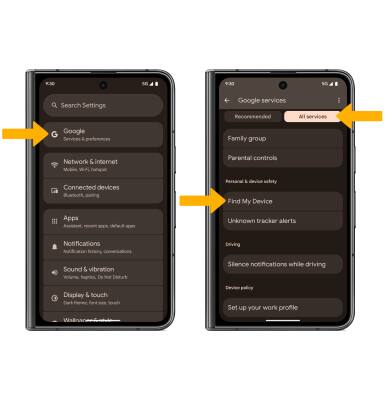
3. Select the Use Find My Device switch to turn on.
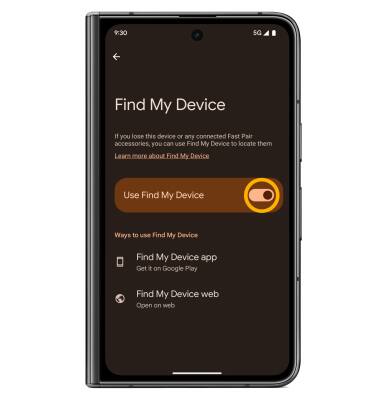
Remotely ring, lock, or erase device using another Android device
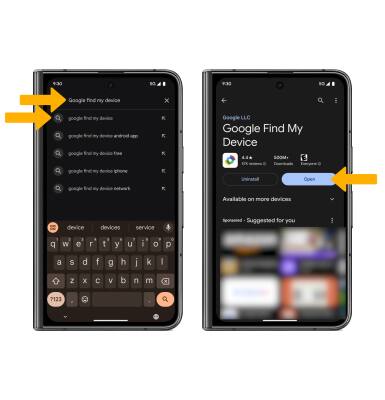
2. Select Continue as to sign into the Google account registered on the device, or select Sign in as guest to sign into a new account then follow the prompts. Select the device you wish to locate. Find My Device will show the location of that device.
Note: If signing into a Google account, enter the password then select Sign in. When prompted, select While using the app or Only this time to allow access to the device's location. To sign in as a different account registered to the device, select the Drop-down icon, then select the desired account.
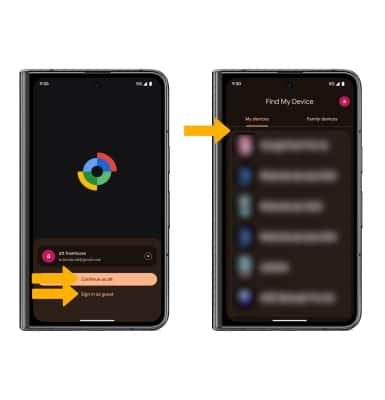
3. Select the desired option:
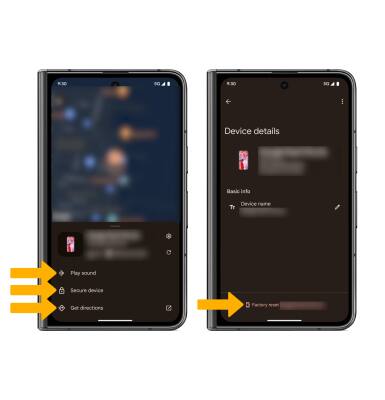
• PLAY SOUND: Select Play sound to make the device ring at full volume for 5 minutes, even if it is set to silent or vibrate.
• SECURE DEVICE: Select Secure device to remotely lock the device.
• ERASE DEVICE: Select the
Note: For more information on device protection from Google, please go to Google’s support site.
Remotely ring, lock, or erase device using computer
Sign in to your Google Account at www.android.com/devicemanager. From here you can make changes to settings and choose the desired option.