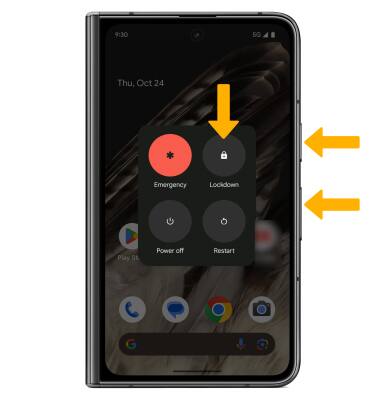Secure My Device
Lock or unlock your device, set a security lock type (pin, password, pattern, face unlock or fingerprint), get your PUK code, or request your device be unlocked.
In this tutorial, you will learn how to:
• Set a security lock
• Set up Fingerprint Unlock
• Change lock type
• Change lock screen timeout
• Lock and unlock device
• Set Lockdown mode
Set a security lock
1. Swipe down from the Notification bar with two fingers, then select the ![]() Settings icon. Scroll to and select Security & privacy.
Settings icon. Scroll to and select Security & privacy.
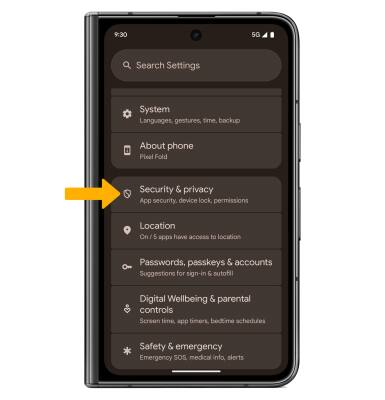
2. Select Device unlock > Screen lock > select the desired screen lock method and follow the prompts to complete set up.
Note: If you choose Pattern lock, you will have to factory reset your device if you forget your Pattern lock. Visit the Reset Device tutorial for alternate reset instructions.
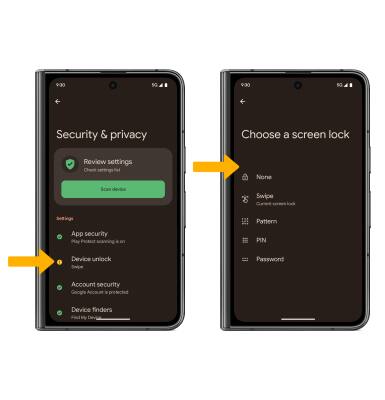
3. Edit Lock screen notification settings as desired, then select Done.

Set up Fingerprint Unlock
1. From the Security & privacy screen, select Device unlock > Face & Fingerprint Unlock > enter your screen lock. Select Fingerprint Unlock.
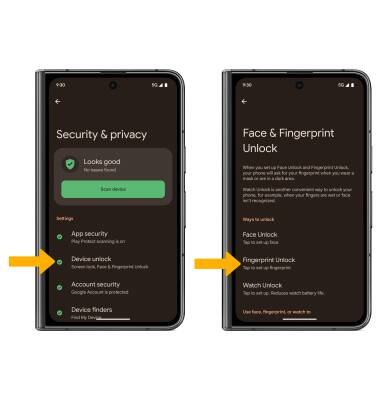
2. Review the Set up Fingerprint Unlock prompt, then scroll to and select I agree to continue.
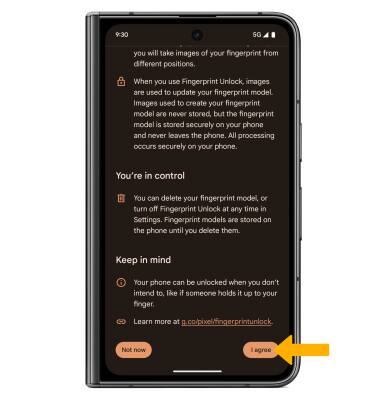
3. Follow the prompts to complete setup. When finished, select Done.
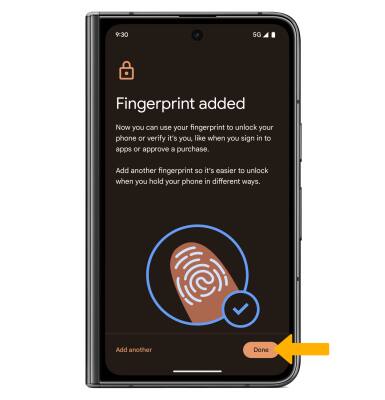
Change lock type
From the Security & privacy screen, select Device unlock > Screen lock > enter your current pattern lock > select the desired screen lock type and follow prompts to complete setup.
Change lock screen timeout
1. From the Security & privacy screen, select Device unlock. Select the ![]() Settings icon next to Screen lock.
Settings icon next to Screen lock.
2. Select Lock after screen timeout, then select the desired timeout duration.
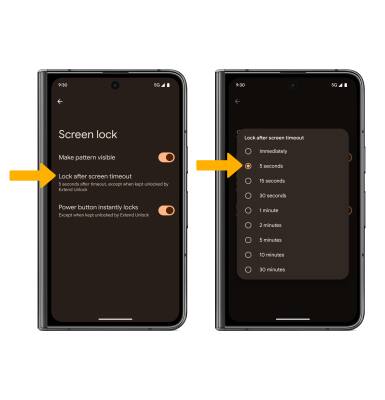
Lock and unlock device
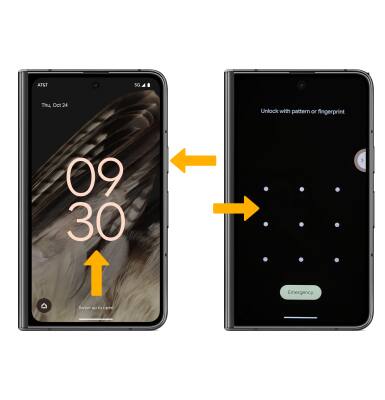
• LOG IN USING THE SECURITY LOCK: If using face unlock, hold your phone in front of your face. If using fingerprint unlock, place your finger on the fingerprint sensor located on the Power/Lock button. To use your backup screen lock, from the lock screen, swipe up from the bottom of the screen, then enter your backup screen lock.
• LOCK DEVICE: Press the Power/Lock button located on the right side of the device.
Set Lockdown mode
Lockdown mode turns off biometrics unlock and notifications on the Lock screen. To access Lockdown mode, press the Power/Lock button and the Volume up button simultaneously on the right side of the device, then select the Lockdown icon.