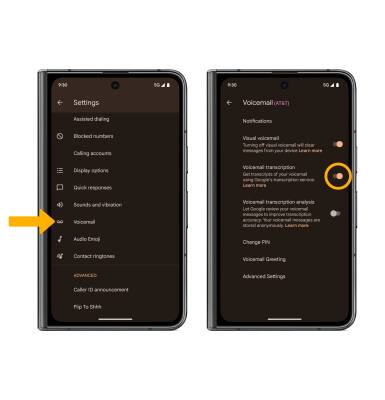In this tutorial, you will learn how to:
• Activate visual voicemail
• Enable voicemail transcriptions
Alternatively, you can set up voicemail by selecting and holding the 1 key from the ![]() Phone app > dial pad icon. If prompted, enter your voicemail password, then follow the prompts to set up your voicemail. If you have forgotten your existing voicemail password, you will not be able to access voicemail until you reset your voicemail password.
Phone app > dial pad icon. If prompted, enter your voicemail password, then follow the prompts to set up your voicemail. If you have forgotten your existing voicemail password, you will not be able to access voicemail until you reset your voicemail password.
Activate visual voicemail
1. From the home screen, select the ![]() Phone app >
Phone app >  Menu icon > Settings.
Menu icon > Settings.
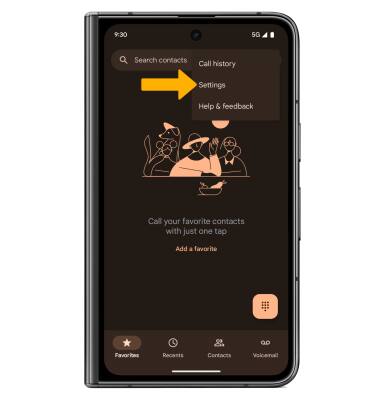
2. Scroll to and select Voicemail, then select the Visual voicemail switch to enable visual voicemail.
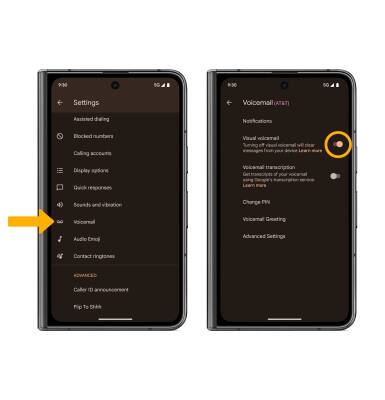
3. From the Phone app, select the Voicemail tab. Review the Introducing visual voicemail prompt, then select OK, got it.
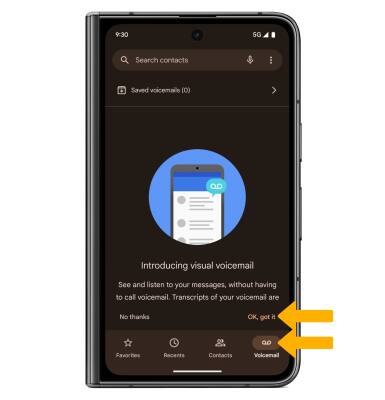
Enable voicemail transcriptions
1. From the home screen, select the ![]() Phone app >
Phone app >  Menu icon > Settings.
Menu icon > Settings.
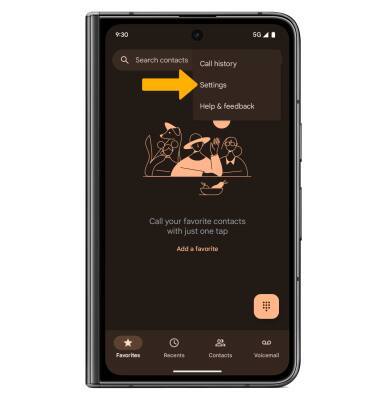
2. Scroll to and select Voicemail, then select the Voicemail transcription switch to enable voicemail transcriptions.