Device Setup
Set up your device for the first time or after a factory reset.
1. When turning the device on for the first time, or after a factory reset, you will be walked through a series of prompts to set up your device. Choose the desired language, then select Get started to continue.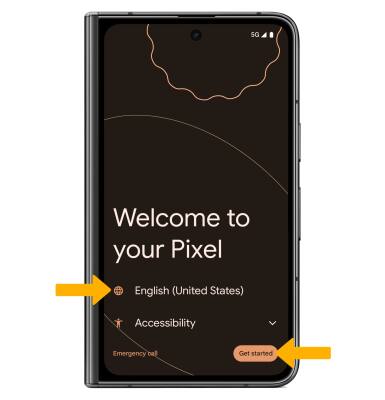
2. If you would like to connect to a Wi-Fi network, select the desired network name and follow the on-screen prompts. Select Use mobile network for setup to continue on your mobile network, or select Set up offline to set up without internet connection.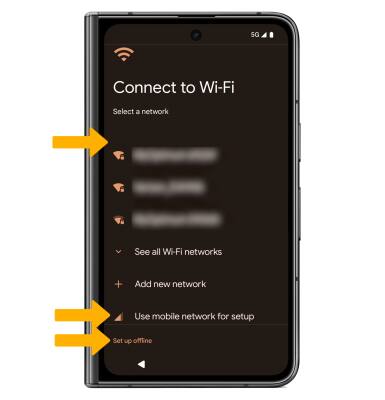
3. If you would like to restore data from your old device to your new device, select Next and follow the prompts. Select Don't copy to set up the device without restoring.
4. Logging into a Google account is required if you intend to use Google Services such as the Play Store, Gmail, Google Maps, and more. If you would like to add your Google account, enter your Email or phone number, then follow the prompts. If you do not have an account but would like to add one, select Create account. If you would like to continue without setting up an account, select Skip. Select Next to continue.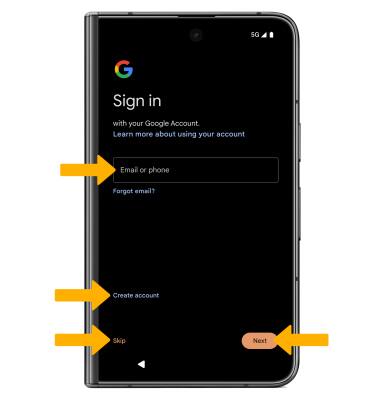
5. Review the Google Services prompt. Select I agree to continue setting up the device.
Note: You will only receive this screen if you added your Google account.
6. Review the Google services prompt, then select the desired switches. When finished, select Accept. Review the Additional legal terms prompt, then select I accept.
7. If you would like to set up a screen lock for security, enter the desired PIN, then select Next. To secure your device using an alternate screen lock, select Screen lock options then select the desired option and follow the on-screen prompts to complete setup. To proceed without setting up a screen lock, select Skip.
Note: If you select Skip, review the prompt, then select Skip again to continue without setting up a screen lock.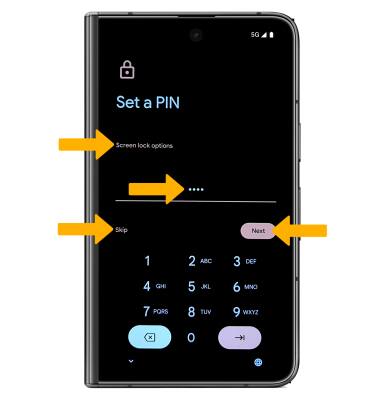
8. Select Continue to continue setup or select Leave & get reminder to continue setup later.
9. Review the Talk to Google hands-free prompt. Scroll to and select I agree to set up Google Assistant, or select Skip to continue without setting it up.
10. Review the Activate Voice Match on this device prompt. Scroll to and select I agree to set up Voice Match, or select Skip to continue without setting up Voice Match.
11. Review the Access your Assistant without unlocking your device prompt. Scroll to and select I agree to allow Google Assistant to be used on lock screen, or select Skip to continue without it.
12. If you would like to add another email account, identify music around you, change font size, change wallpaper, review additional apps or control information on the lock screen, select the desired option and follow the on-screen prompts. To continue, without setting up additional items, select No thanks.
13. Review the Stay up to date prompt, then select No thanks or Yes, I'm in.
14. Review the gesture prompt, then select Try it and follow the prompts. Select Done when finished. If you would like to skip the tutorial, select Skip.
15. Swipe up from the bottom of the screen to complete set up.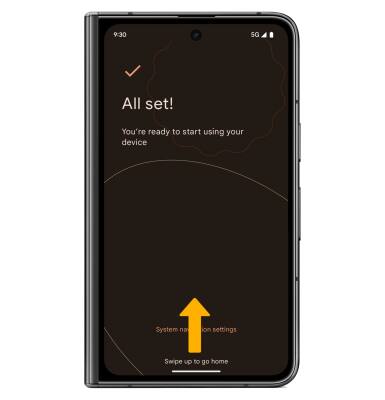
What's in the box?
• Google Pixel Fold
• OTG Dongle
• SIM Card
• SIM Removal Tool
• Screen Cover
• Quick Start Guide
• Safety & Warranty Instructions