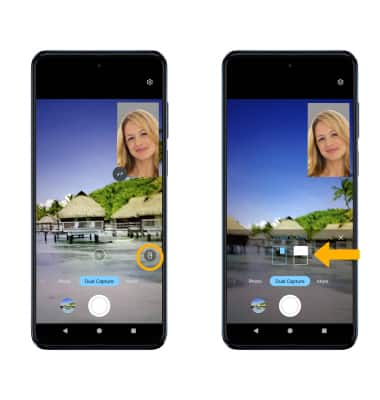In this tutorial, you will learn how to:
• Switch between front and rear camera
• Focus the camera
• Zoom in and out
• Take a photo
• Access and use Spot Color
• Access and use Pro mode
• Turn on Tap Anywhere to Capture
• Turn Quick capture on or off
• Use Night Vision
• Use Dual Capture
This tutorial requires you open the Camera app. To access the camera from the home screen, select the ![]() Camera app.
Camera app.
Switch between front and rear cameras
Select the Switch camera icon.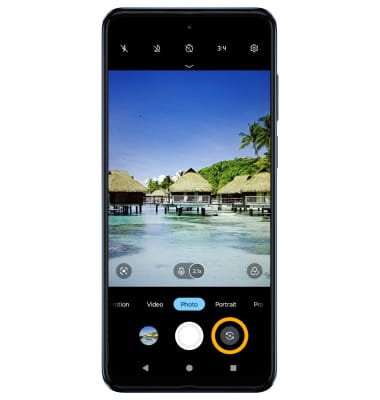
Focus the camera
Select the desired area of the photo you wish to focus on. A circle will appear when the area is selected.
Zoom in and out
Move two fingers apart towards the edge of the screen to zoom in. Move two fingers inward towards the middle of the screen to zoom out.
Note: Zoom out all the way to 0.5X to capture Ultra-wide angle photos and videos.
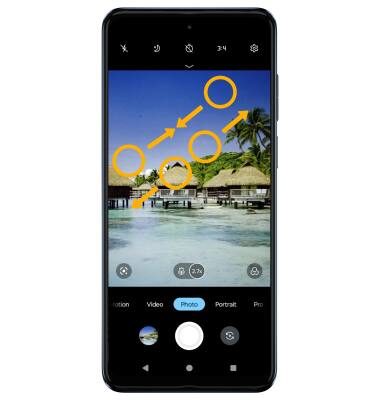
Take a photo
Select the Capture icon.
Note: Alternately, you can take a picture by pressing one of the Volume buttons. 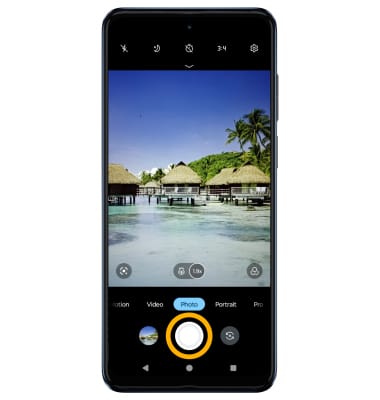
Access and use Spot Color
Spot Color allows you to choose one color and turn the rest of the photo black and white. To access the Spot Color feature, swipe left to More then select Spot Color. Select the desired area of the photo to choose a color, then select and drag the slider left or right to adjust the amount of black and white.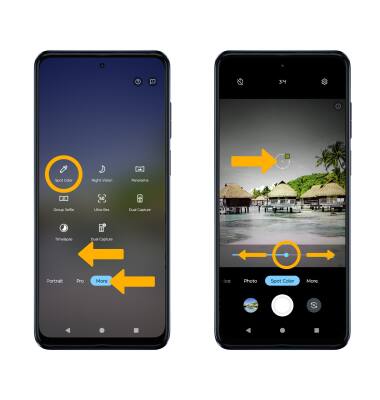
Access and use Pro mode
Pro allows you to manually adjust settings such as ISO, shutter speed and exposure levels. To access Pro mode, from the camera screen, swipe left to Pro. Adjust settings as desired.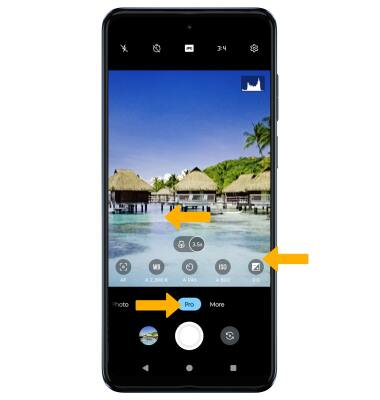
Turn on Tap anywhere to capture
To turn Tap anywhere to capture on and off, from the Camera app, select the ![]() Settings icon then select Capture methods. Select the Tap anywhere to capture switch.
Settings icon then select Capture methods. Select the Tap anywhere to capture switch.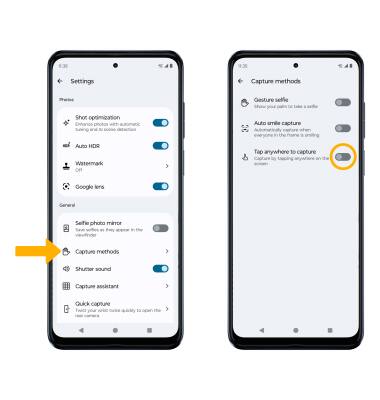
Turn Quick capture on or off
Quick capture will enable you to twist your wrist twice to quickly open the camera. From the Camera app, select the ![]() Settings icon. Select Quick capture, then select the Quick capture switch. Adjust the settings as desired.
Settings icon. Select Quick capture, then select the Quick capture switch. Adjust the settings as desired.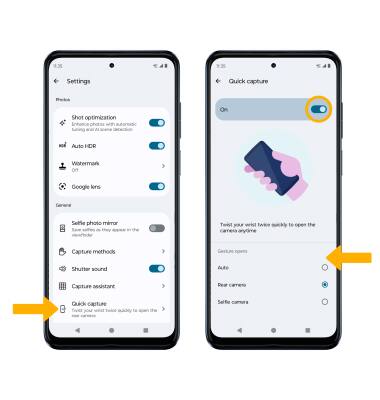
Use Night Vision
Night Vision in low light conditions will bring details out of the dark, capturing vivid photos with more accurate colors. From the Camera app, swipe left to More then select Night Vision. Select the Capture icon.
Use Dual Capture
Dual Capture can capture one picture using two cameras. From the Camera app, swipe left to More then select Dual Capture. 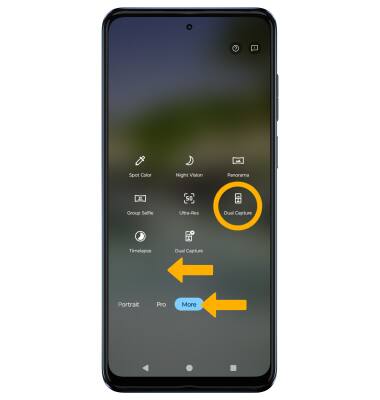
Select the Switch icon on the bottom left corner to change the selfie photo camera to the front-facing camera. 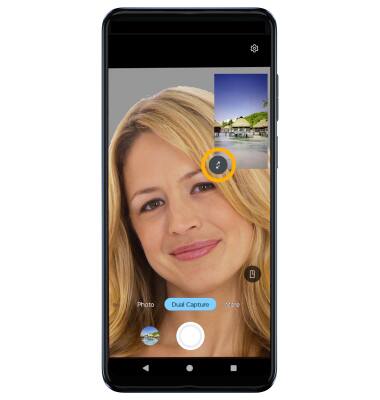
To change the camera view, select the split-view icon then select the desired layout.