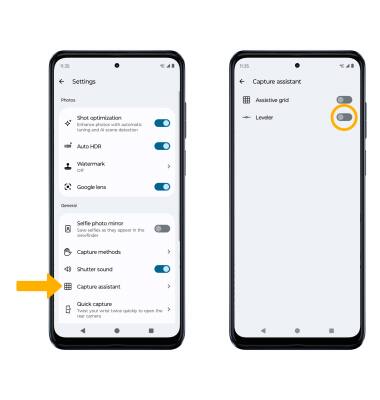Camera & Video Settings
In this tutorial, you will learn how to:
• Access camera settings
• Change the picture size
• Turn the flash on or off
• Set the timer
• Edit capture settings
• Access Tap anywhere to capture
• Access Assistive grid
• Access Leveler
Access camera settings
From the home screen, select the ![]() Camera app then select the
Camera app then select the ![]() Settings icon.
Settings icon.
Change the picture size
From the camera screen, select the ratio icon then select the desired ratio option. 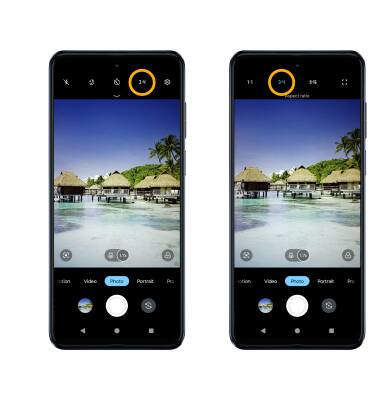
Turn the flash on or off
From the camera screen, select the flash icon then select the desired flash option. 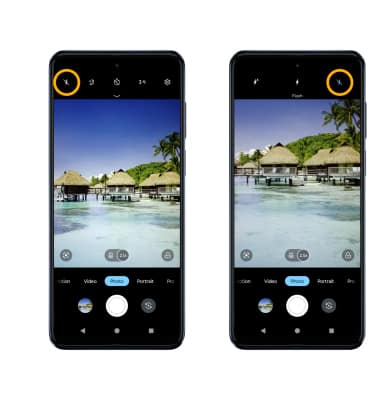
Set the timer
From the camera screen, select the Timer icon then select the desired time.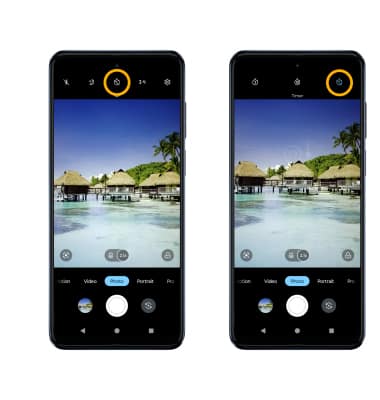
Edit capture settings
From the camera screen, select the ![]() Settings icon. Edit settings as desired.
Settings icon. Edit settings as desired.
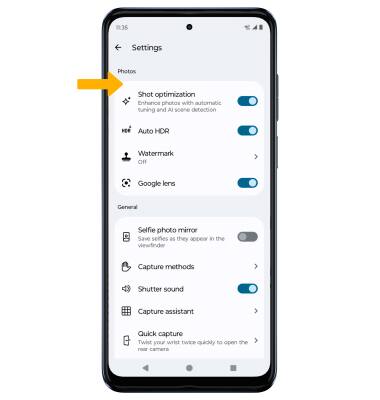
Access Tap anywhere to capture
From the camera settings screen, scroll to and select Capture methods. Select the Tap anywhere to capture switch.

Access Assistive grid
From the camera settings screen, select Capture assistant then select the Assistive grid switch.
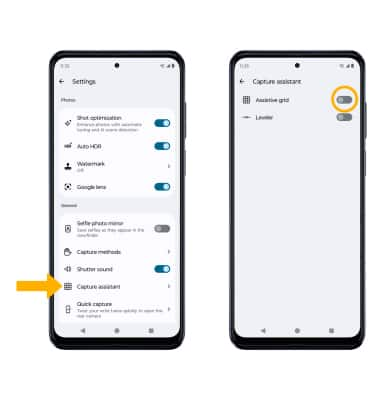
Access Leveler
From the camera settings screen, select Capture assistant then select the Leveler switch.