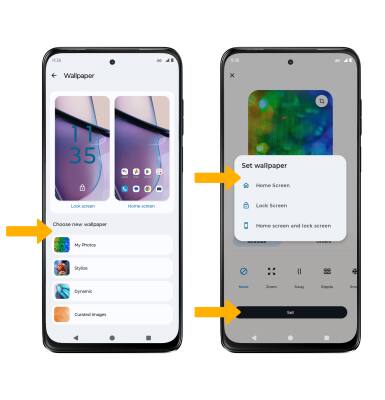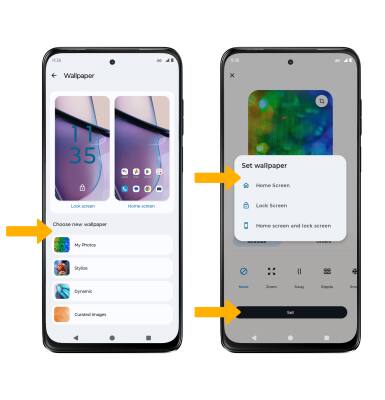Display
Which device do you want help with?
Display
Change the display brightness, time out and orientation.
INSTRUCTIONS & INFO
View the Optimize Battery Life tutorial for battery-saving tips. View the Accessibility tutorial to learn more about accessibility-related features.
In this tutorial, you will learn how to:
• Access display options through Quick Settings
• Access display options through Settings
• Edit home screen display
Access display options through Quick Settings
Swipe down from the Notification bar with two fingers to access Extended Quick Settings.
DISPLAY OPTIONS: Select the desired option to enable or disable the display option. You can also select and hold certain display options to access their settings.
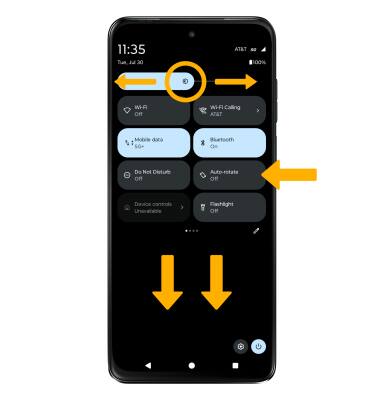
DISPLAY OPTIONS: Select the desired option to enable or disable the display option. You can also select and hold certain display options to access their settings.
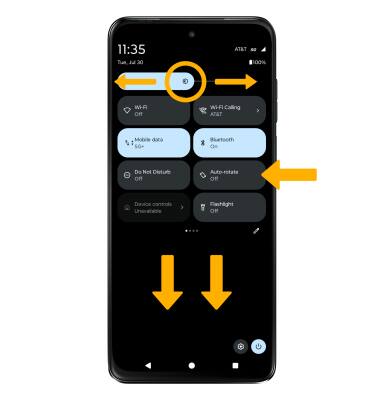
• SCREEN BRIGHTNESS: Select and drag the Brightness slider at the top of the Quick Settings menu to the desired brightness level.
• AUTO ROTATE: Select the Auto-rotate icon. When enabled, Auto rotate will automatically rotate the device's screen orientation depending on how you are holding it. This feature is disabled on the home screen by default.
• AUTO ROTATE: Select the Auto-rotate icon. When enabled, Auto rotate will automatically rotate the device's screen orientation depending on how you are holding it. This feature is disabled on the home screen by default.
Access display options through Settings
1. Swipe down from the Notification bar with two fingers, then select the  Settings icon.
Settings icon.
2. Select Display.
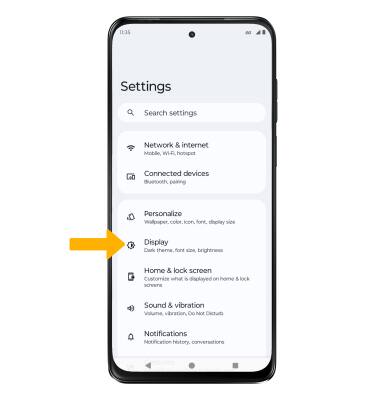
3. Select the name of the desired display option to enable or disable.

2. Select Display.
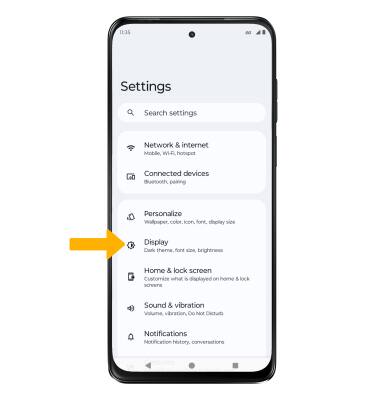
3. Select the name of the desired display option to enable or disable.

• SCREEN BRIGHTNESS: Select Brightness level, then select and drag the Brightness slider to the desired brightness.
• ADAPTIVE BRIGHTNESS: Select the Adaptive brightness switch.
• DARK THEME: Select the Dark theme switch.
• DISPLAY SIZE AND TEXT: Select Display size and text, then edit settings as desired.
• DISPLAY REFRESH RATE: Select Display refresh rate then select the desired option. A display refresh rate of up to 120 Hz is available.
• DISPLAY REFRESH RATE: Select Display refresh rate then select the desired option. A display refresh rate of up to 120 Hz is available.
• NIGHT LIGHT: Select the Night Light switch.
• SCREEN TIMEOUT: Scroll to and select Screen timeout > desired option.
Edit home screen display
1. From the Settings screen, select Personalize then select the current Lock Screen.

2. Navigate to and select the desired wallpaper and customize as desired. When finished, select Set then select the desired Wallpaper setting.