In this tutorial, you will learn how to:
• Access camera settings
• Change the picture size
• Turn the flash on or off
• Set the timer
• Edit capture settings
• Turn on Tap Anywhere to Capture
Access camera settings
From the home screen, select the ![]() Camera app then select the
Camera app then select the ![]() Settings icon.
Settings icon.
Change the picture size
From the camera screen, select the Ratio icon, then select the desired option.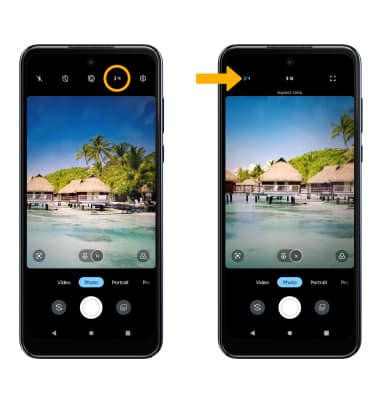
Turn the flash on or off
From the camera screen, select the ![]() Flash icon then select the desired option.
Flash icon then select the desired option.
Set the timer
From the camera screen, select ![]() Timer icon then select the desired time.
Timer icon then select the desired time.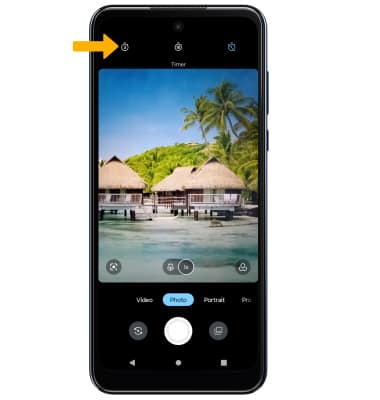
Edit capture settings
From the camera settings screen, select the Capture Assistant then select the desired switch to turn on and off the feature.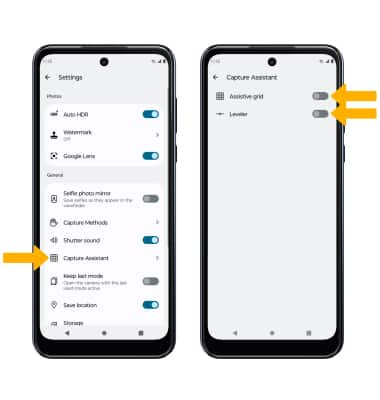
Turn on Tap anywhere to capture
Tap anywhere to capture allows you to capture a photo by tapping anywhere on the screen. To turn Tap Anywhere to Capture on or off, select the ![]() Settings icon then select Capture Methods. Select the Tap anywhere to capture switch.
Settings icon then select Capture Methods. Select the Tap anywhere to capture switch.
