In this tutorial, you will learn how to:
• Make a video call
• Respond to an incoming video call
• Change call type
• Video call options
• Enable or disable video call
Make a video call
A video call can be made through the Keypad in the  Phone app or through the Contacts list in the
Phone app or through the Contacts list in the  Contacts app. To make a video call through the Keypad, enter the desired number then select the Video Call icon. Select the desired video call method.
Contacts app. To make a video call through the Keypad, enter the desired number then select the Video Call icon. Select the desired video call method.
Note: If you make a call to someone on a different mobile operator that interoperates with AT&T, the Call icon may not turn green/blue until they set up HD Voice. The Video call icon appears if the person has the capability to receive a video call and is faded out if the person does not have the capability to receive a video call.
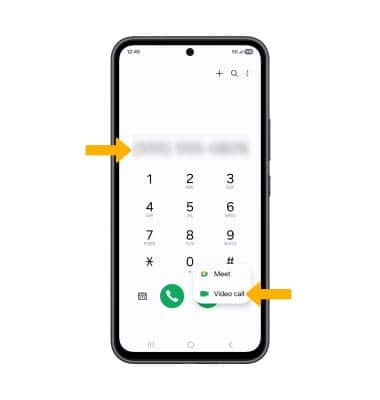
Respond to an incoming video call
Select and drag the desired icon.
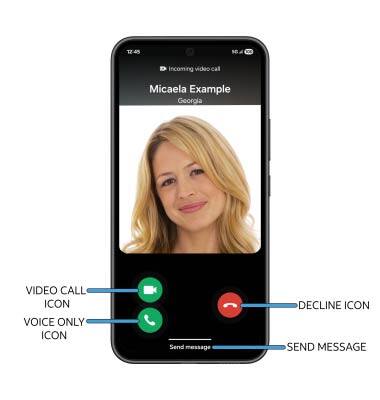
• ACCEPT VOICE CALL: Select and drag the Voice only icon in any direction to accept a voice call.
• ACCEPT VIDEO CALL: Accept the voice call, then select the Video call icon from the in-call options.
• DECLINE CALL: Select and drag the Decline icon in any direction to decline a call.
• DECLINE WITH MESSAGE: Select and drag Send message up to decline the call with a message.
Change call type
Switch between a HD Voice and Video call.
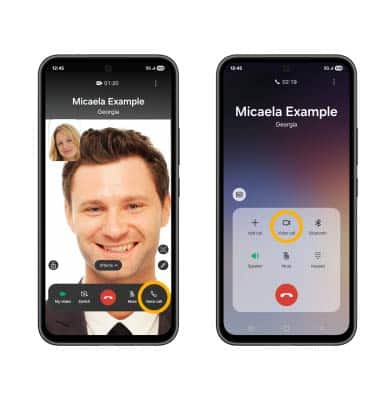
• SWITCH TO A VOICE CALL: While on a video call, select Voice call.
• SWITCH TO A VIDEO CALL: From a voice call, select the Video call icon.
Note: When switching from a Voice to Video call, the person you are on the phone with will have the option to accept or reject the change from an HD Voice Call to a Video Call.
Video call options
Select the desired option.
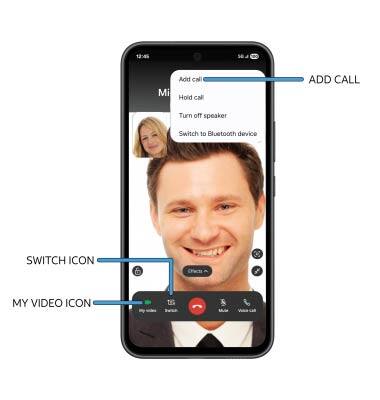
• ENABLE/DISABLE YOUR CAMERA: Select My video icon to enable or disable your camera.
• SWITCH BETWEEN FRONT & REAR CAMERAS: Select the Switch icon.
• ADD A VIDEO CALL: Select the  Menu icon, then select Add call.
Menu icon, then select Add call.
Note: You can add up to 5 people to the video call. The person talking is shown on screen. Group video calling may not work for those using a different mobile operator.
Enable or disable a video call
From the Phone app, select the  Menu icon, then select Settings. Scroll to and select the Video Call switch.
Menu icon, then select Settings. Scroll to and select the Video Call switch.
Note: Video Call is turned on by default. When Video Call is off, incoming Video Calls will appear as voice calls. Group video calling may not work for those using a different mobile operator.
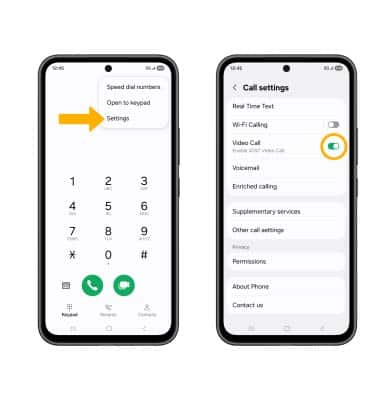
Tips
Certain restrictions, requirements or limitations may apply for this feature/service. For more details, visit AT&T Video Call.
