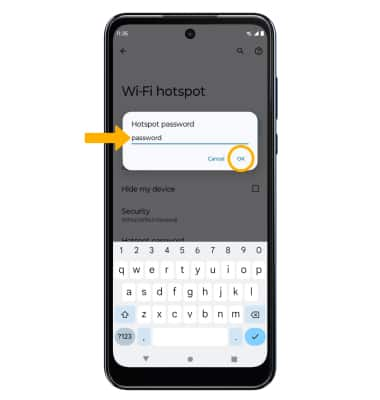Mobile Hotspot
In this tutorial, you will learn how to:
• Turn mobile hotspot on/off
• View mobile hotspot network name & connected devices
• Configure hotspot settings
When Mobile Hotspot is enabled, the ![]() Mobile hotspot icon will be displayed in the Notification bar.
Mobile hotspot icon will be displayed in the Notification bar.
Turn mobile hotspot on/off
1. Swipe down from the Notification bar with two fingers, then select the ![]() Settings icon.
Settings icon.
2. Select Network & internet, then select Hotspot & tethering. 
3. Select Wi-Fi hotspot, then select the Use Wi-Fi hotspot switch.
Note: If prompted, select OK to confirm. 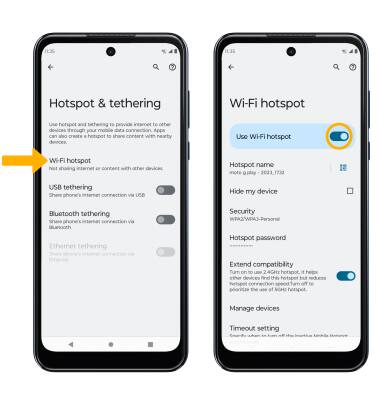
View mobile hotspot network name & connected devices
VIEW MOBILE HOTSPOT NETWORK NAME: The Hotspot Network name will be displayed on the Mobile Hotspot screen. 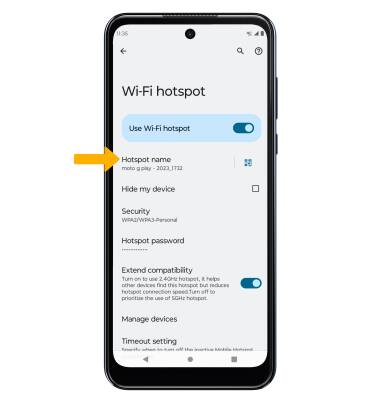
VIEW CONNECTED DEVICES: From the Wi-Fi hotspot screen, select Manage devices. Connected devices will be displayed.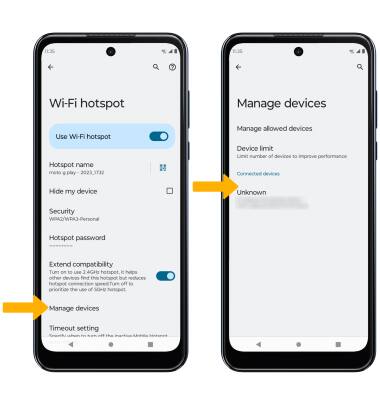
Configure hotspot settings
1. From the Wi-Fi hotspot screen, select the desired network setting:
• HOTSPOT NAME: Change the Name of the Mobile Hotspot network.
• SECURITY: Change the Security type of the Mobile Hotspot network.
• HOTSPOT PASSWORD: View or change the Password of the Mobile Hotspot network.
2. Edit the desired information, then select OK when finished.