Display
In this tutorial, you will learn how to:
• Access display options through Quick Settings
• Access display options through settings
• Edit home screen display
Access display options through Quick Settings
Swipe down from the Notification bar with two fingers to access Extended Quick Settings.
DISPLAY OPTIONS: Select the desired option to enable or disable the display option. You can also select and hold certain display options to access their settings.
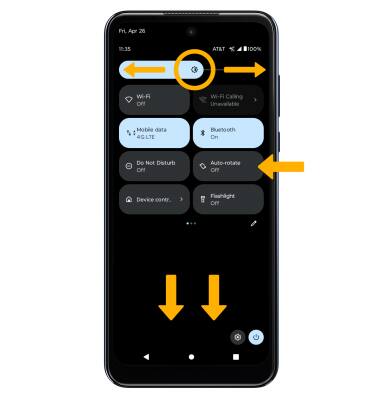
• SCREEN BRIGHTNESS: Select and drag the Brightness slider at the top of the Quick Settings menu to the desired brightness level.
• AUTO ROTATE: Select the Auto-rotate icon. When enabled, Auto rotate will automatically rotate the device's screen orientation depending on how you are holding it. This feature is disabled on the home screen by default.
Access display options through settings
1. Swipe down from the Notification bar with two fingers, then select the ![]() Settings icon.
Settings icon.
2. Select Display.

3. Select the name of the desired display option to enable or disable.
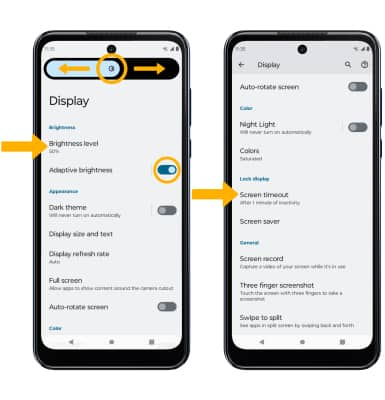
• SCREEN BRIGHTNESS: Select Brightness level, then select and drag the Brightness slider to the desired brightness.
• ADAPTIVE BRIGHTNESS: Select the Adaptive brightness switch.
• SCREEN TIMEOUT: Select Screen timeout > desired option.
Edit home screen display
From the Settings screen, select Personalize > navigate to and select the desired wallpaper > select the Checkmark icon then select the desired Wallpaper setting.
