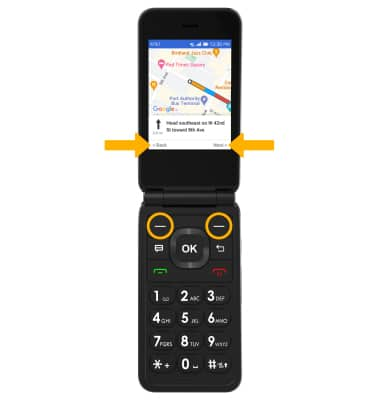Note: If prompted, press the OK key to select ALLOW to allow access to location.

2. SEARCH FOR AND VIEW A LOCATION: From the Google Maps menu, press the navigational keys to highlight Search, then press the OK key to select.
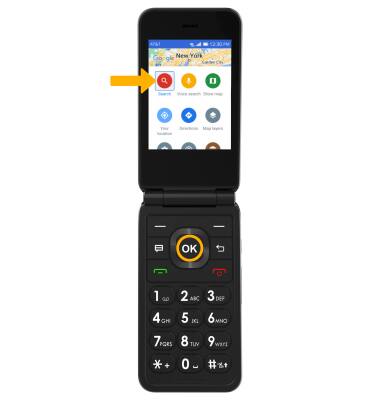
3. Use the keypad to enter the desired location, then press the down navigational key to highlight the desired option. Press the OK key to select ENTER.
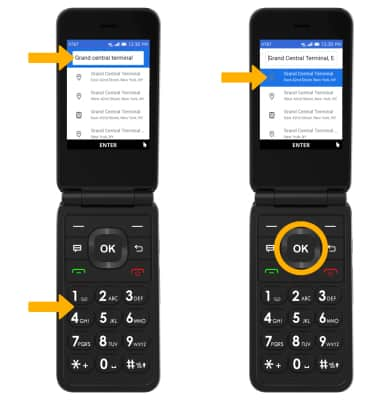
4. GET DIRECTIONS: From the location screen, press the right select key to select Directions to get directions to the location.
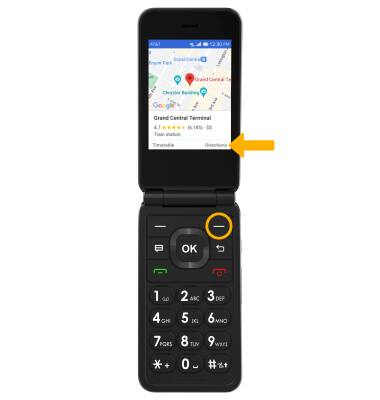
5. Use the keypad to enter the desired starting point, or press the down navigational key to highlight the desired option then press the OK key to select.
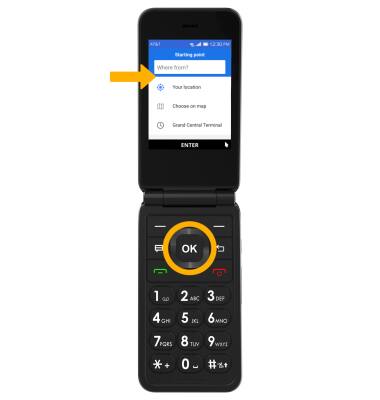
6. Press the up or down navigational key then the OK key to highlight and select the desired route.
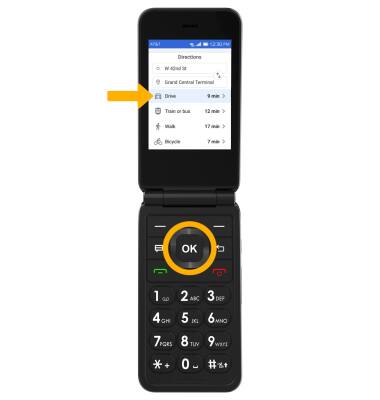
7. To view the directions, press the left select key to select Details. Press the right select key to select Go to begin the step-by-step navigation.
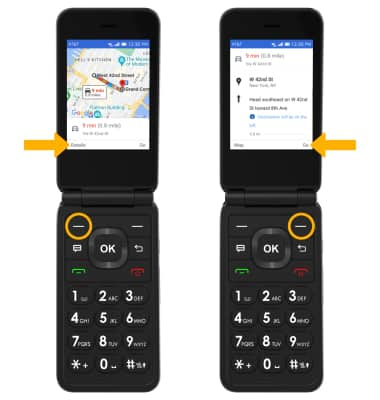
8. Press the right select key to select Next to scroll through the directions. Press the left select key to select Back to review the previous step.