In this tutorial, you will learn how to:
• Take a screenshot
• Share, edit and delete screenshots
Take a screenshot
Press the Camera and Volume Down keys simultaneously.
Note: To access screenshots, from the home screen, press the OK key to open the App Menu. Press the navigational keys to scroll to and highlight the Gallery app, then press the OK key to select.
Share, edit and delete screenshots
From the Gallery app, press the navigational keys to highlight the desired screenshot, then press the right select key to select Options. Use the navigational keys to navigate to the desired option:
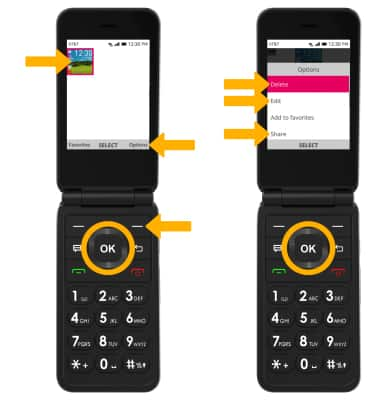
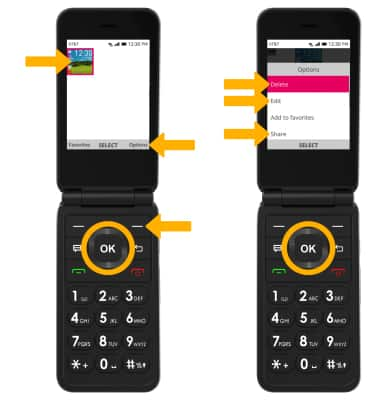
• DELETE: Ensure that Delete is highlighted then press the OK key to select. Press the right select key to confirm.
• EDIT: Press the down navigational key to highlight Edit then press the OK key to select. Use the navigational keys to edit screenshots as desired.
• SHARE: Press the down navigational key to highlight Share then press the OK key to select. Follow the prompts to share the screenshot.
• EDIT: Press the down navigational key to highlight Edit then press the OK key to select. Use the navigational keys to edit screenshots as desired.
• SHARE: Press the down navigational key to highlight Share then press the OK key to select. Follow the prompts to share the screenshot.

