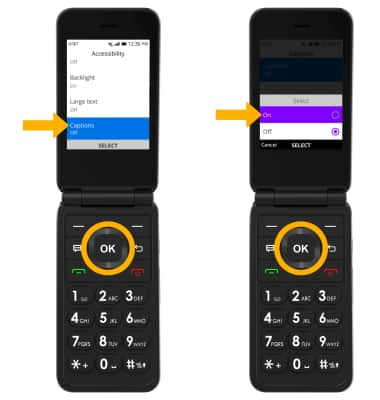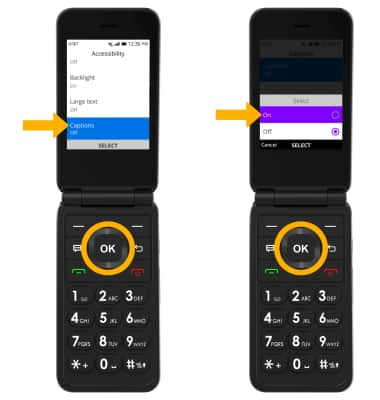In this tutorial, you will learn how to:
• Access accessibility features
• Access Text-to-speech
• Add Captions
Access accessibility features
1. From the home screen, press the OK key to open the App Menu. Press the navigational keys to highlight the Settings app, then press the OK key to select.

2. Press the left or right navigational key to navigate to the Device tab. Press the up or down navigational key to scroll to and highlight Accessibility, then press the OK key to select.
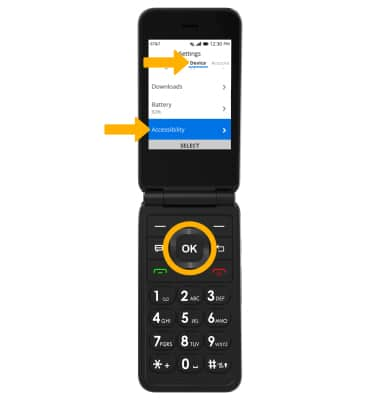

2. Press the left or right navigational key to navigate to the Device tab. Press the up or down navigational key to scroll to and highlight Accessibility, then press the OK key to select.
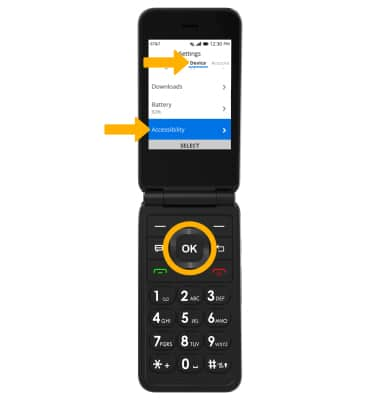
Access Text-to-speech
1. From the Accessibility screen, press the down navigational key to scroll to and highlight Readout, then press the OK key.
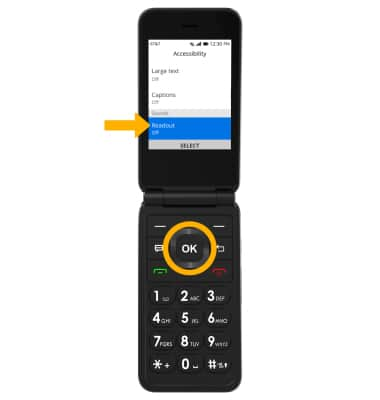
2. Ensure that Readout is highlighted, then press the OK key to select. Press the up navigational key to highlight On, then press the OK key to select.
Note: To change the speech rate, from the Readout screen, press the down navigational key to highlight Speech rate, then press the OK key to select. Press the up or down navigational key to highlight the desired speech rate, then press the OK key to select.
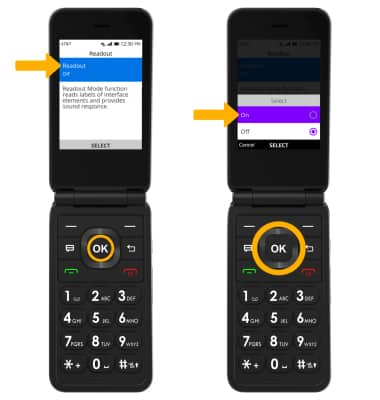
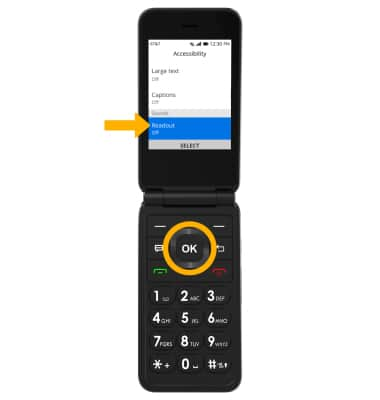
2. Ensure that Readout is highlighted, then press the OK key to select. Press the up navigational key to highlight On, then press the OK key to select.
Note: To change the speech rate, from the Readout screen, press the down navigational key to highlight Speech rate, then press the OK key to select. Press the up or down navigational key to highlight the desired speech rate, then press the OK key to select.
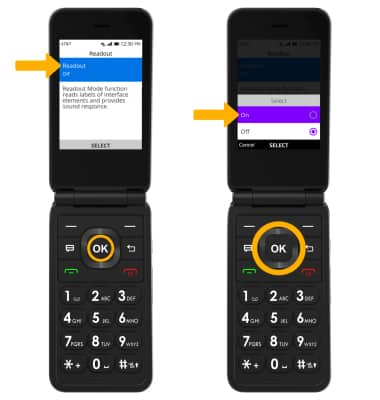
Add Captions
From the Accessibility screen, press the up or down navigational key to highlight Captions, then press the OK key. Press the OK key to select Captions again. Press the up navigational key to highlight On, then press the OK key to select.