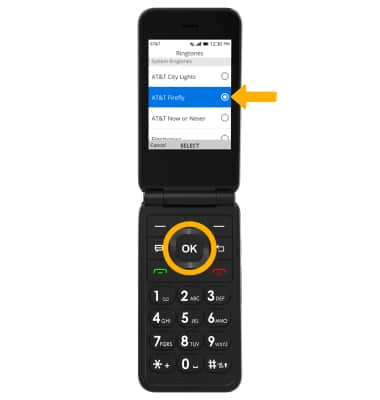• Adjust volume
• Activate vibrate and silent mode
• Access additional volume settings
• Activate vibrate and silent mode
• Access additional volume settings
• Change ringtone
Adjust volume
Press the Volume Up/Down keys located on the right side of the device to adjust the media volume.
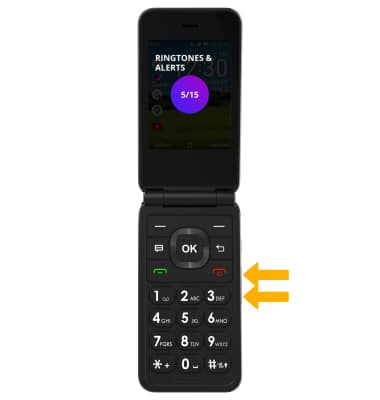
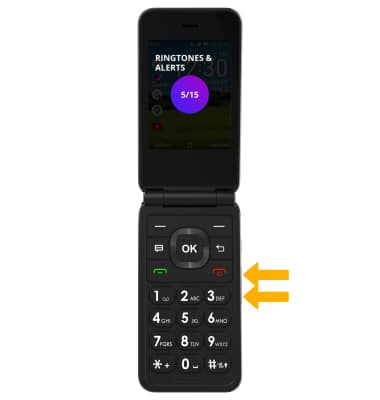
Activate vibrate and silent mode
To activate Vibrate or Silent mode, press the Volume Down key until the desired icon appears.
Note: When Vibrate mode is active, the ![]() Vibrate mode icon will display in the Notification bar. When Silent mode is active, the
Vibrate mode icon will display in the Notification bar. When Silent mode is active, the ![]() Silent mode icon will be displayed in the Notification bar.
Silent mode icon will be displayed in the Notification bar.

Access additional volume settings
1. From the home screen, press the OK key to access the App Menu. Press the navigational keys to highlight the Settings app, then press the OK key.
2. Press the left or right navigational key to navigate to the Personalization tab. Ensure that Sound is highlighted, then press the OK key.
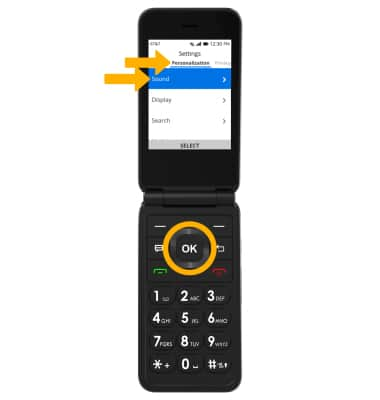
3. Edit sound settings as desired.
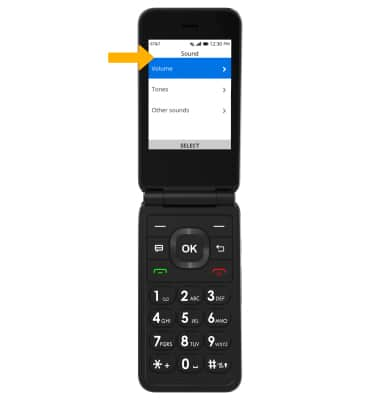
2. Press the left or right navigational key to navigate to the Personalization tab. Ensure that Sound is highlighted, then press the OK key.
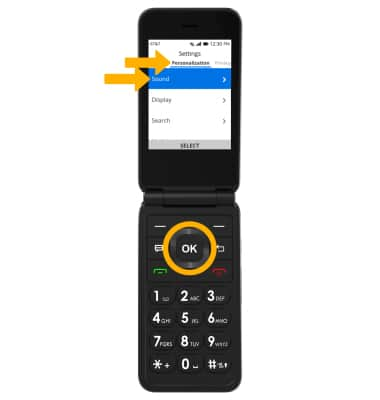
3. Edit sound settings as desired.
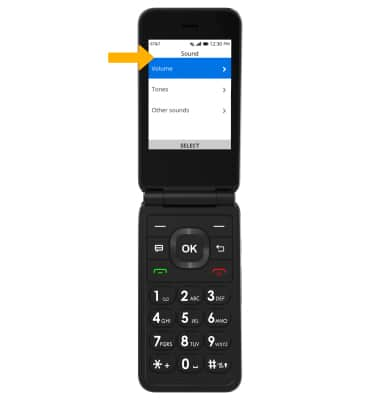
Change ringtone
1. From the Sound screen, press the navigational keys and the OK key to select Tones > Ringtones.
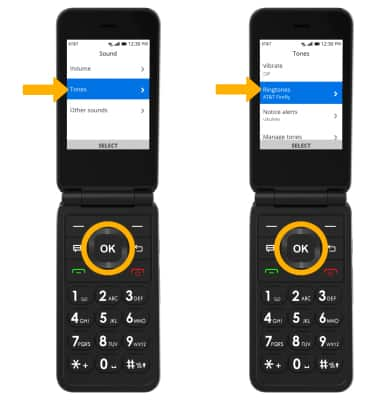
2. Press the navigational keys to highlight the desired ringtone, then press the OK key to select SELECT.
Note: For steps to assign a ringtone to a contact, please see the Contacts tutorial.
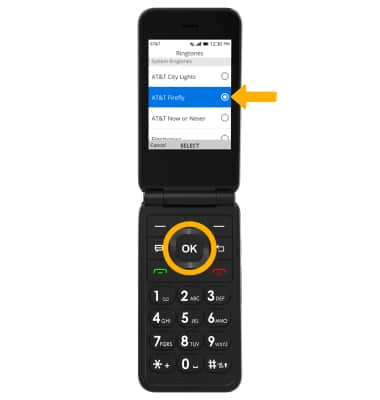
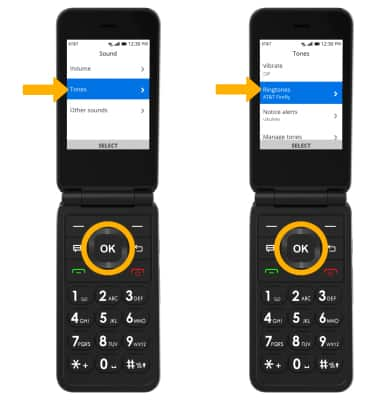
2. Press the navigational keys to highlight the desired ringtone, then press the OK key to select SELECT.
Note: For steps to assign a ringtone to a contact, please see the Contacts tutorial.