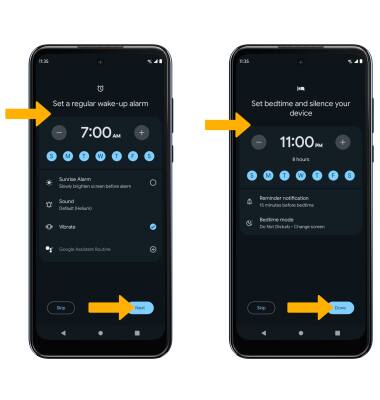Date, Time & Alarm
Which device do you want help with?
Date, Time & Alarm
Learn how to set the date and time on your device as well as use the alarm clock.
INSTRUCTIONS & INFO
The device will automatically attempt to set the date and time from the network. This tutorial demonstrates how to manually set the date and time on your device.
In this tutorial, you will learn how to:
• Set the date and time
• Change time zone
• Change time zone
• Set an alarm
• Turn an alarm on or off
• Delete an alarm
• Set a sleep schedule
• Set a sleep schedule
Set the date and time
1. From the home screen, swipe down the from Notification bar with two fingers then select the  Settings icon.
Settings icon.
2. Scroll to and select System, then select Date & time.
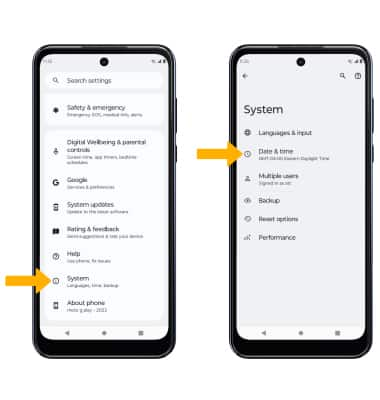
3. Select the Set time automatically switch to disable.
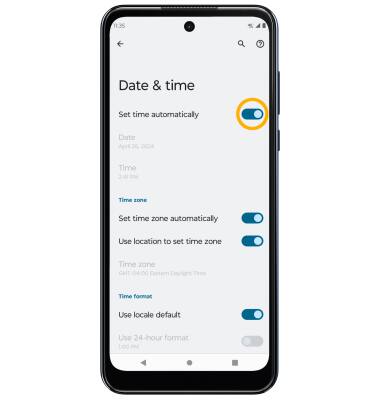
2. Scroll to and select System, then select Date & time.
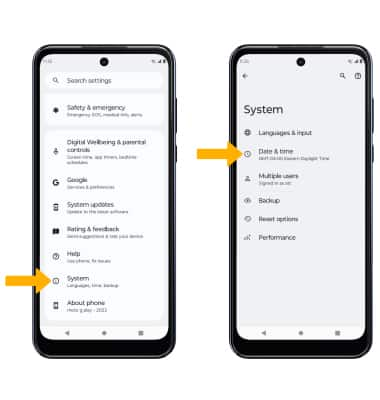
3. Select the Set time automatically switch to disable.
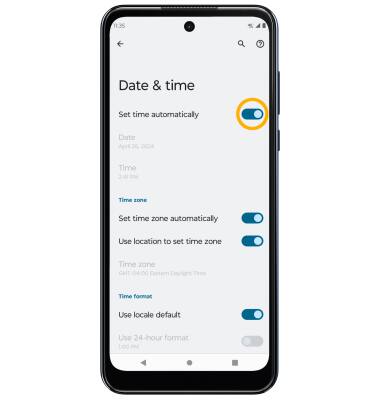
4. To change the date or time, select the desired option. Edit as desired, then select OK.
Note: For this tutorial, Date was selected.
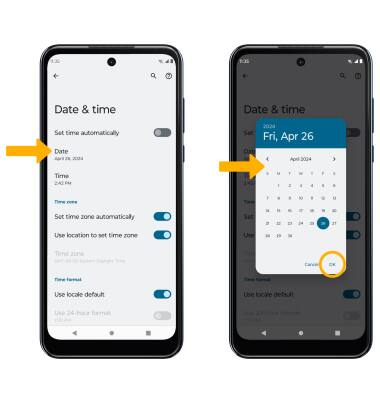
Change time zone
From the Date & time screen, select the Set time zone automatically switch to disable. Select Time zone > Time zone > desired option.
Set an alarm
1. From the home screen, swipe up to access the Apps tray. Select the  Clock app.
Clock app.
2. Select the Alarm tab, then select the Add icon. Set the desired time, then select OK.

Turn an alarm on or off
Select the switch next to the desired alarm to turn on or off.
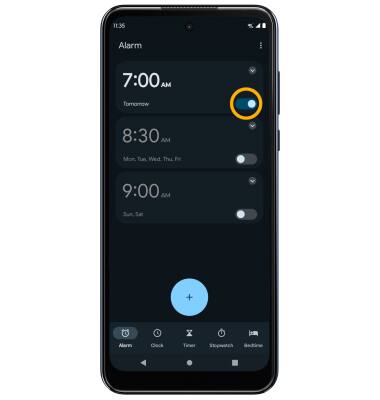
Delete an alarm
Select the drop-down icon next to the desired alarm, then select Delete.

Set a sleep schedule
1. Select the Bedtime tab, then select Get started.

2. Adjust wake up settings as desired, then select Next. Adjust bedtime settings as desired, then select Done.

2. Adjust wake up settings as desired, then select Next. Adjust bedtime settings as desired, then select Done.