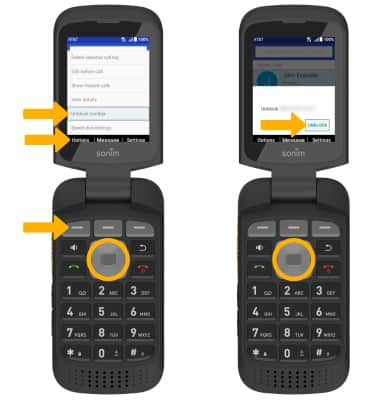Block or Unblock Calls
Which device do you want help with?
Block or Unblock Calls
Block or unblock calls from your device.
INSTRUCTIONS & INFO
When a call is blocked, it is routed directly to voicemail. The call blocking feature may not affect phone calls via third-party apps installed on your device. Contact third-party app developers for assistance with such applications.
In this tutorial, you will learn how to:
• Access blocked numbers
• Block numbers
• Unblock numbers
Access blocked numbers
1. From the home screen, press the Answer button to access Recent calls. Press the Right Dynamic key to select Settings.

2. Press the up or down navigation keys to highlight Blocked numbers, then press the Select button.
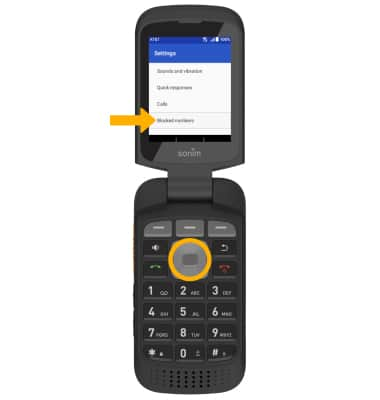
Block numbers
1. From the Recent calls log, press the navigation keys to highlight the desired call, then press the Left Dynamic key to select Options. Press the navigation keys to highlight Block number, then press the Select button.
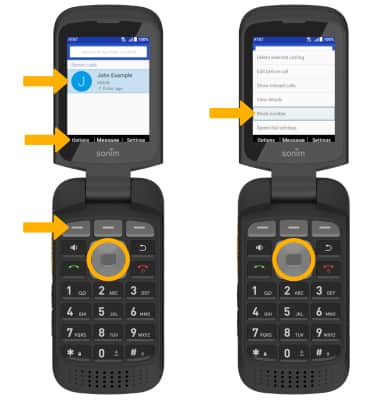
2. Press the left or right navigation keys to highlight BLOCK, then press the Select button to confirm.
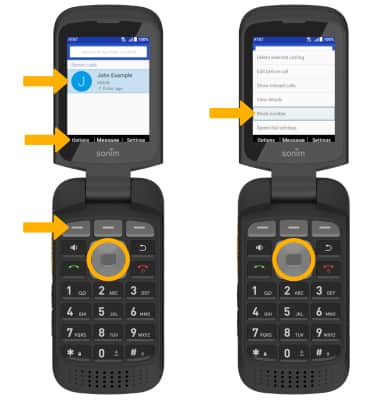
2. Press the left or right navigation keys to highlight BLOCK, then press the Select button to confirm.
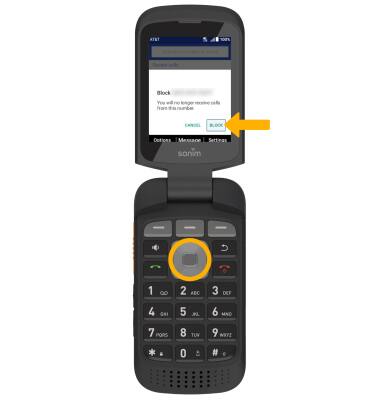
Unblock numbers
From the desired call, press the Left Dynamic key to select Options, then press the up or down navigation keys to highlight Unblock number and press the Select button. Press the left or right navigation keys to highlight UNBLOCK, then press the Select button to confirm.