Access Voicemail
Which device do you want help with?
Access Voicemail
Access voicemail, check voicemail messages, and view voicemail options.
To access Visual Voicemail, you must have already Set Up Voicemail. If you have forgotten your existing voicemail password, you will not be able to access voicemail until you reset your voicemail password.
In this tutorial, you will learn how to:
• Access & listen to a Voicemail
• Access Voicemail options
When a new voicemail is received, the ![]() Voicemail icon will appear in the Notification bar.
Voicemail icon will appear in the Notification bar.
Access & listen to a Voicemail
From the home screen, select the ![]() Phone app.
Phone app.
ACCESS: Select the Keypad tab, then select the Visual Voicemail icon.
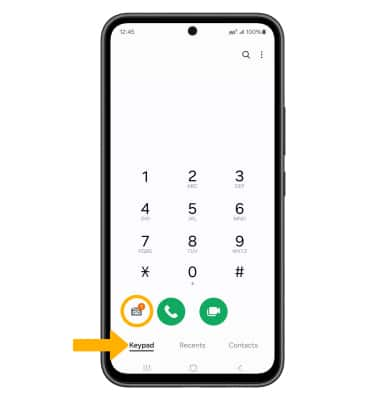
LISTEN: Select the desired voicemail.
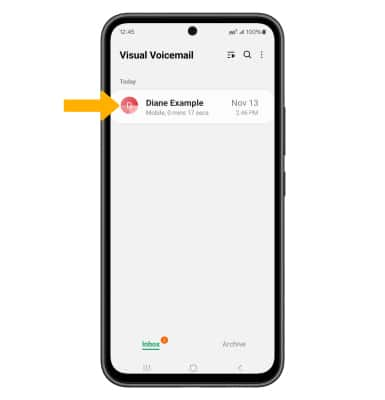
Access Voicemail options
Select the corresponding icon.

• PLAY/PAUSE: Select the Play icon to play the message. Select the Pause icon to pause the message.
• SPEAKER: Select the Speaker icon to enable or disable speaker mode.
• CALL BACK: Select the Phone icon to call back the phone number.
• DELETE: Select the Delete icon to delete a voicemail.
ADDITIONAL OPTIONS: Select and hold the desired voicemail, then select the desired option.
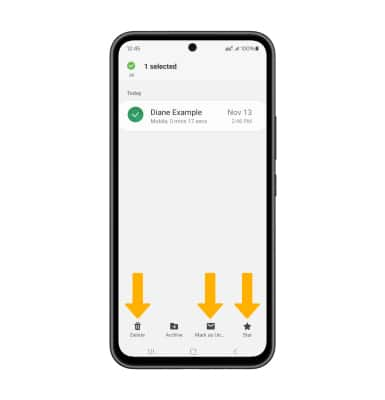
• DELETE: Select Delete to delete the voicemail. Select Delete again to confirm.
• MARK AS HEARD/UNHEARD: Select Mark as Unheard, then select OK to confirm.
• STAR: Select Star to star a voicemail, then select OK to confirm.
Note: View Access voicemail messages for tips to manage your voicemail. Go to Troubleshoot Voicemail for solutions to common voicemail problems.
• MARK AS HEARD/UNHEARD: Select Mark as Unheard, then select OK to confirm.
• STAR: Select Star to star a voicemail, then select OK to confirm.
Note: View Access voicemail messages for tips to manage your voicemail. Go to Troubleshoot Voicemail for solutions to common voicemail problems.