View & Manage Data
Which device do you want help with?
View & Manage Data
View data usage, set data limits, and view or change billing cycle.
INSTRUCTIONS & INFO
In this tutorial, you will learn how to:
• View data usage
• View data usage by app
• Change displayed billing cycle
• Set data warning or data limit
• View data usage by app
• Change displayed billing cycle
• Set data warning or data limit
View data usage
Dial *data# (*3282#) on your mobile phone, then press the Select button to check your current bill cycle's data usage. Press the Right Dynamic key once the request is confirmed.
Note: A message will be sent to your phone. For information about how to view messages, visit the Send & Receive Messages tutorial.
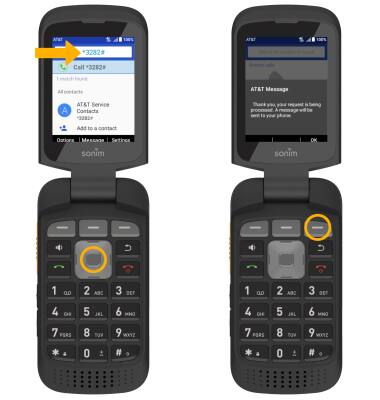
Note: A message will be sent to your phone. For information about how to view messages, visit the Send & Receive Messages tutorial.
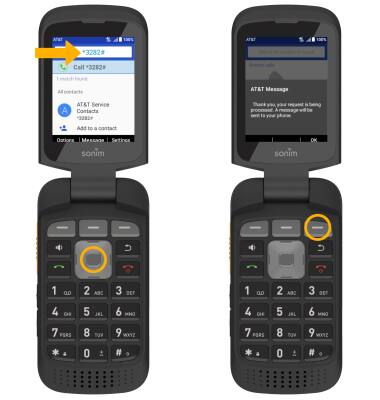
View data usage by app
1. From the home screen, press the Left Dynamic key to select Options. Press the navigation keys to highlight System settings and press the Select button.
2. Ensure that Network & internet is highlighted, then press the Select button. Press the navigation keys to highlight Mobile network, then press the Select button.

3. Press the navigation keys to highlight App data usage, then press the Select button. Press the down navigation key to scroll to view data usage broken down by application.
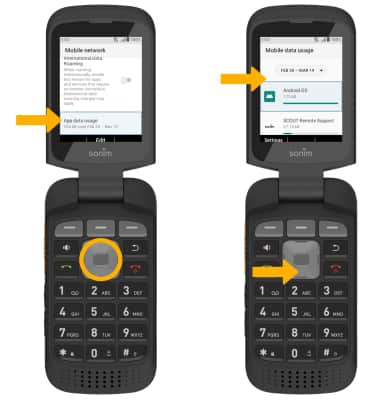
2. Ensure that Network & internet is highlighted, then press the Select button. Press the navigation keys to highlight Mobile network, then press the Select button.

3. Press the navigation keys to highlight App data usage, then press the Select button. Press the down navigation key to scroll to view data usage broken down by application.
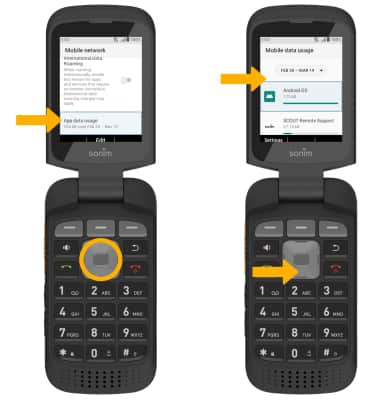
Change displayed billing cycle
From the Mobile data usage screen, press the navigation keys to highlight the Data usage cycle drop-down, then press the Select button and select the desired billing cycle.
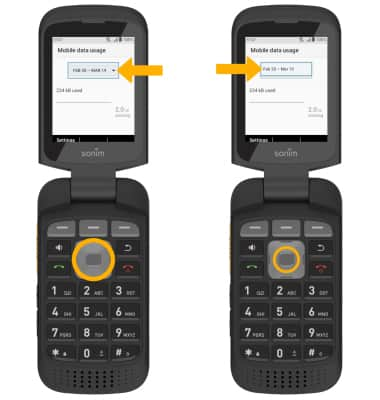
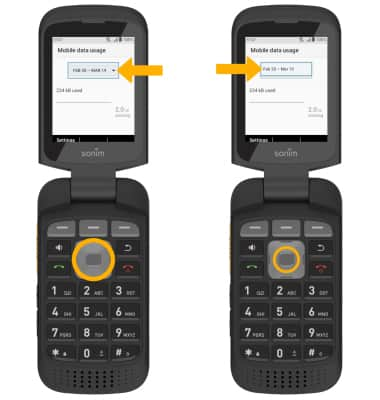
Set a data warning or data limit
1. From the Mobile network screen, press the navigation keys to highlight Data warning & limit, then press the Select button.
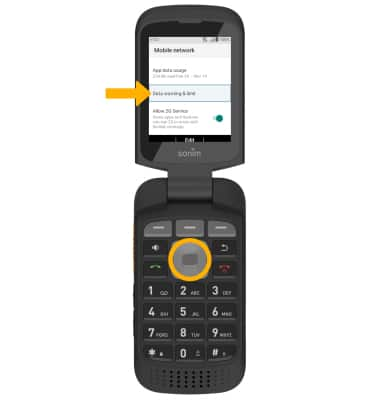
2. Press the navigation keys to highlight the desired option.

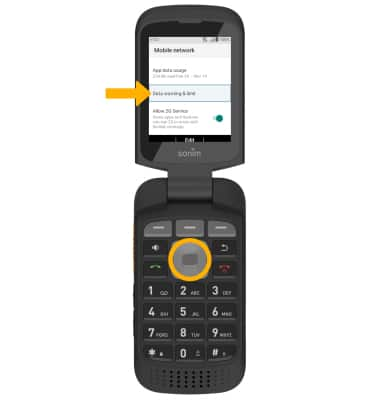
2. Press the navigation keys to highlight the desired option.

• SET BILLING CYCLE START: With Mobile data usage cycle highlighted, press the Select button. Press the up or down navigation keys to select the desired usage cycle reset date, then press the Right Dynamic key to select Set.
• ENABLE/DISABLE DATA WARNING: Highlight the Set data warning switch, then press the Select button to enable or disable.
• SET DATA WARNING: When the Data warning switch is enabled, highlight Data warning and press the Select button. Use the keypad to enter the data usage warning treshold, then press the Right Dynamic key to select Set.
• ENABLE/DISABLE DATA LIMIT: Highlight the Set data limit switch, then press the Select button to enable or disable.
• SET DATA LIMIT: When the Data limit switch is enabled, highlight Data limit and press the Select button. Use the keypad to enter the data usage limit treshold, then press the Right Dynamic key to select Set.
Note: When the mobile data limit is active and has been reached, the mobile data block will remain in effect until mobile data is manually re-enabled on the device, the limit threshold is changed to a higher value, or a new data usage cycle begins. If you set data usage limits on your device, they do not communicate with AT&T systems. You will still receive AT&T system generated notifications as you approach your data limits.
• ENABLE/DISABLE DATA WARNING: Highlight the Set data warning switch, then press the Select button to enable or disable.
• SET DATA WARNING: When the Data warning switch is enabled, highlight Data warning and press the Select button. Use the keypad to enter the data usage warning treshold, then press the Right Dynamic key to select Set.
• ENABLE/DISABLE DATA LIMIT: Highlight the Set data limit switch, then press the Select button to enable or disable.
• SET DATA LIMIT: When the Data limit switch is enabled, highlight Data limit and press the Select button. Use the keypad to enter the data usage limit treshold, then press the Right Dynamic key to select Set.
Note: When the mobile data limit is active and has been reached, the mobile data block will remain in effect until mobile data is manually re-enabled on the device, the limit threshold is changed to a higher value, or a new data usage cycle begins. If you set data usage limits on your device, they do not communicate with AT&T systems. You will still receive AT&T system generated notifications as you approach your data limits.