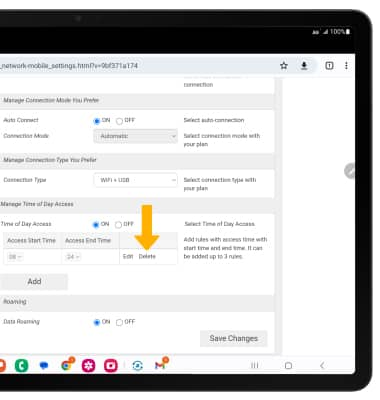Schedule
In this tutorial, you will learn how to:
• Enable schedule
• Edit a schedule
• Delete a schedule
Enable schedule
1. From your device's web browser, go to http://mobile.hotspot. Select Log in > enter your Password > select Login.
Note: You may need to enter the Mobile Hotspot password. If you haven’t logged into the Web admin page before, the default password will be ‘admin’. You may be prompted to change the admin password. Ensure that your device is connected to the Franklin A50's Wi-Fi network. For more information, please see the Connect Devices to Wi-Fi or Connect PC or Mac to Wi-Fi tutorials.
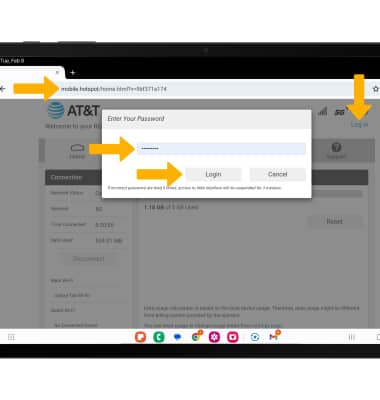
2. Select Settings at the top of the page.
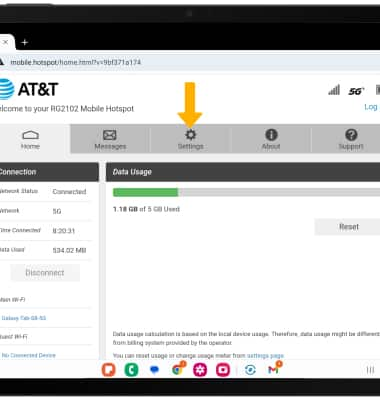
3. Select Mobile Network, then select Mobile Settings.
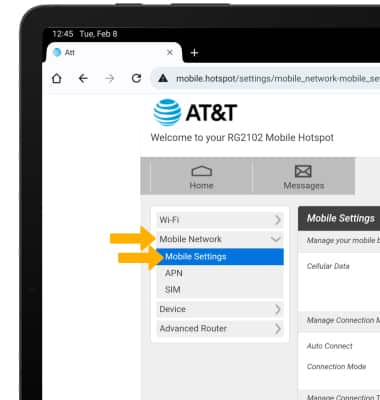
4. Scroll to and select the ON circle beside Time of Day Access then select Edit.
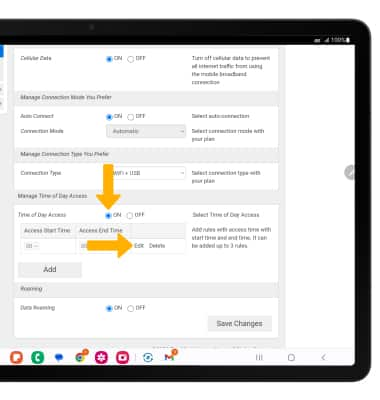
5. Edit the schedule as desired, then select Save Changes.
Note: Select Add to add another Time of Day Access rule. Up to three rules can be added.
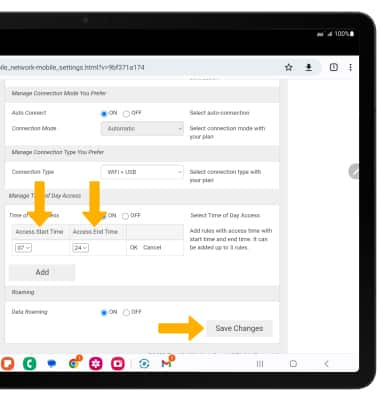
Edit a schedule
1. Select Edit beside the desired schedule.
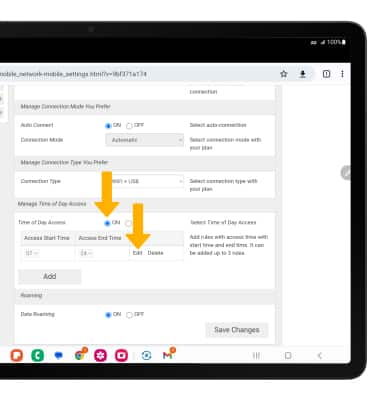
2. Edit the schedule as desired, then select OK.
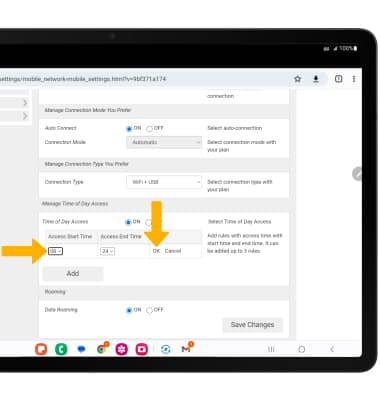
Delete a schedule
Select Delete beside the desired schedule.
Note: Select OK to confirm.