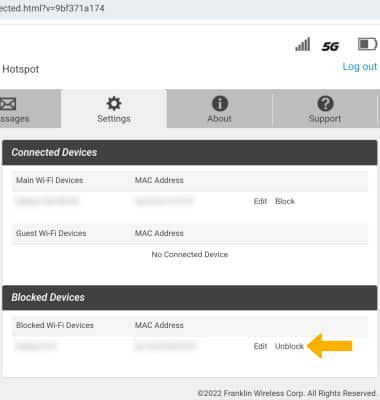In this tutorial, you will learn how to:
• Change Wi-Fi network security
• Set Wi-Fi network password
Change Wi-Fi network security
1. From your device's web browser, go to http://mobile.hotspot. Select Log in > enter your Password > select Login.
Note: You may need to enter the Mobile Hotspot password. If you haven’t logged into the Web admin page before, the default password will be ‘admin’. You may be prompted to change the admin password. Ensure that your device is connected to the Franklin A50's Wi-Fi network. For more information, please see the Connect Devices to Wi-Fi or Connect PC or Mac to Wi-Fi tutorials.
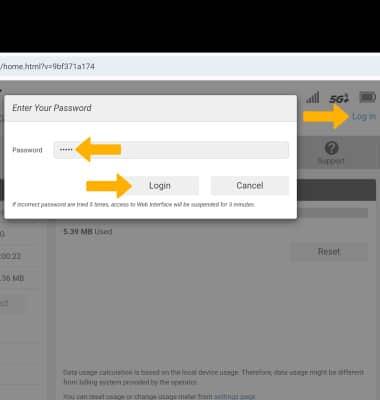
2. Select Settings at the top of the page.
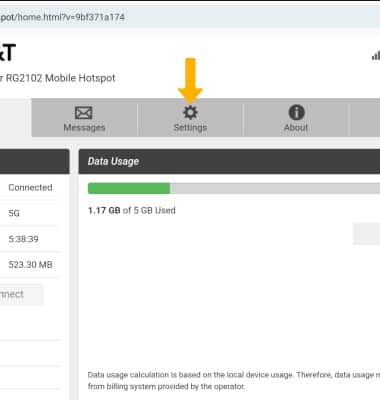
3. From the Wi-Fi Basic Settings screen, scroll to and select the Authentication Method drop-down then select the desired security setting.
Note: When the Wi-Fi network Authentication Method is set to OPEN, any device can connect to the mobile hotspot and use the mobile data connection.
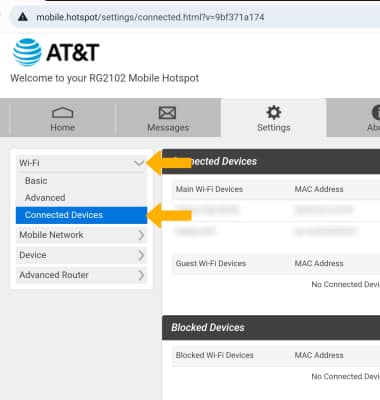
Change Wi-Fi network password
1. From the Wi-Fi Basic Settings screen, enter the desired password in the Wi-Fi password field.
Note: The Wi-Fi network Authentication Method must be set to WPA/WPA2-PSK, WPA2-PSK, WPA2/WPA3 or WPA3 to utilizes a password.
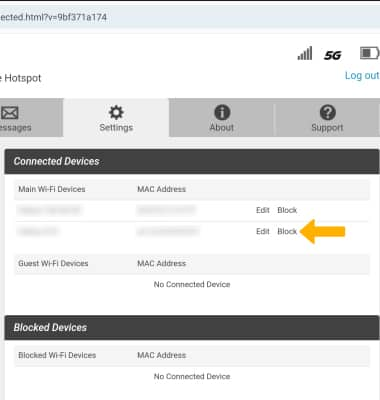
2. Scroll to and select Save Changes.