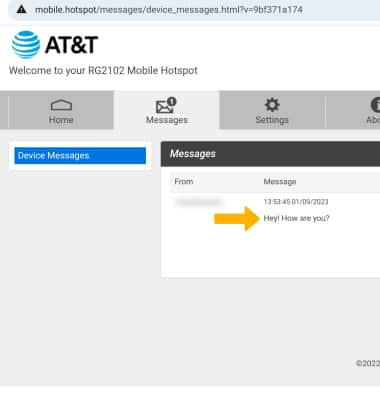View Messages & Notifications
In this tutorial, you will learn how to:
• View messages on management website
View messages on management website
1. From your device's web browser, go to http://mobile.hotspot. Select Log in > enter your Password > select Login.
Note: You may need to enter the Mobile Hotspot password. If you haven’t logged into the Web admin page before, the default password will be ‘admin’. You may be prompted to change the admin password. Ensure that your device is connected to the Franklin A50's Wi-Fi network. For more information, please see the Connect Devices to Wi-Fi or Connect PC or Mac to Wi-Fi tutorials.
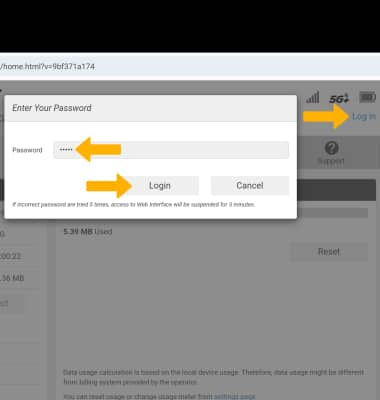
2. Select Messages at the top of the page.

3. Select the desired message to read.
Note: When you receive a message, the ![]() Message icon will appear on the home screen of your hotspot.
Message icon will appear on the home screen of your hotspot.