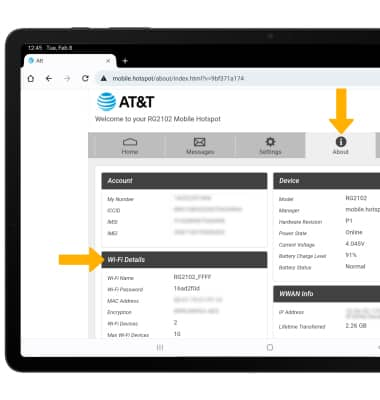Wi-Fi Connection Details
1. The device will display Signal bars and the 5G icon on the device home screen when successfully connected to Wi-Fi. The number of devices connected will be displayed on the home screen.

2. The Wi-Fi Network Name and Password will cycle through on the device home screen.

3. From your connected device's web browser, go to http://mobile.hotspot.
Note: Ensure that your device is connected to the device's Wi-Fi network. For more information, please see the Connect Devices to Wi-Fi or Connect PC or Mac to Wi-Fi tutorials.
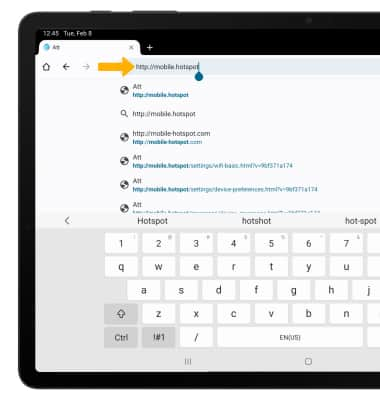
4. View connected devices on the left side of the page.
Note: Click on the desired connected device to view additional information.
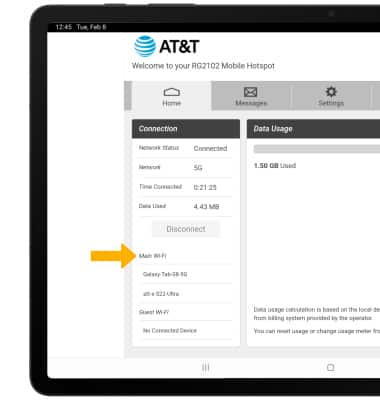
5. Click About to view Wi-Fi network information.
Note: You may need to enter the Mobile Hotspot password, if you haven’t logged into the Web admin page before, the default password will be ‘admin’. You may be prompted to change the admin password.